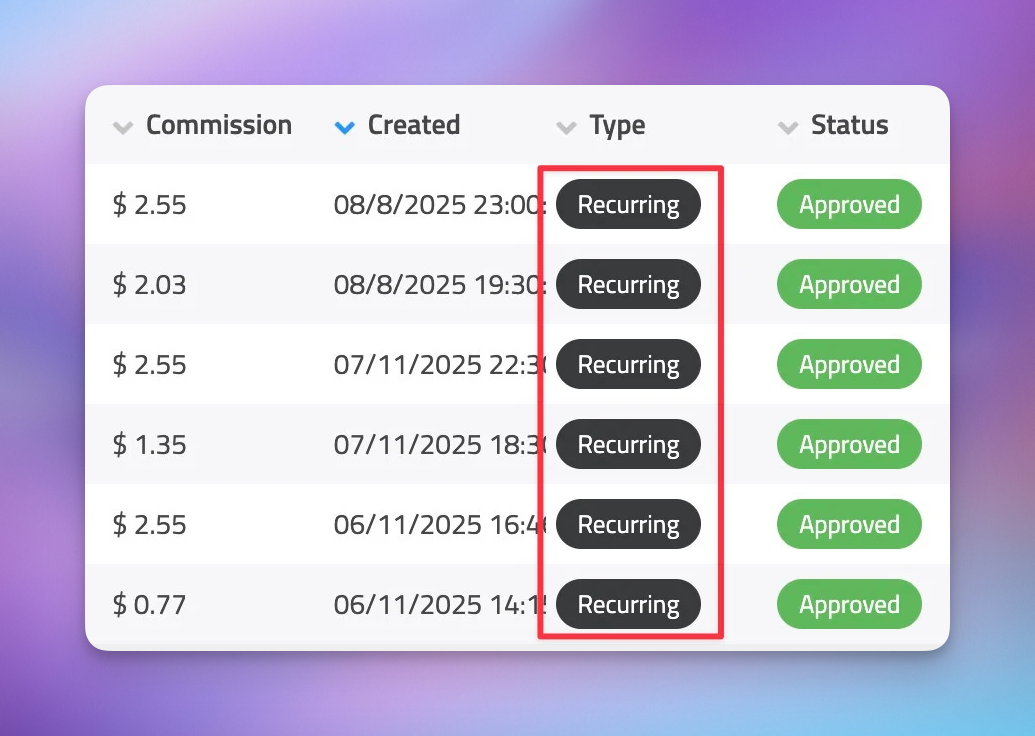

Hey 👋🏻
What if I told you that you could turn your WordPress knowledge into recurring revenue?
Give me your email address below and I will show you how.

100+ people have joined the group.
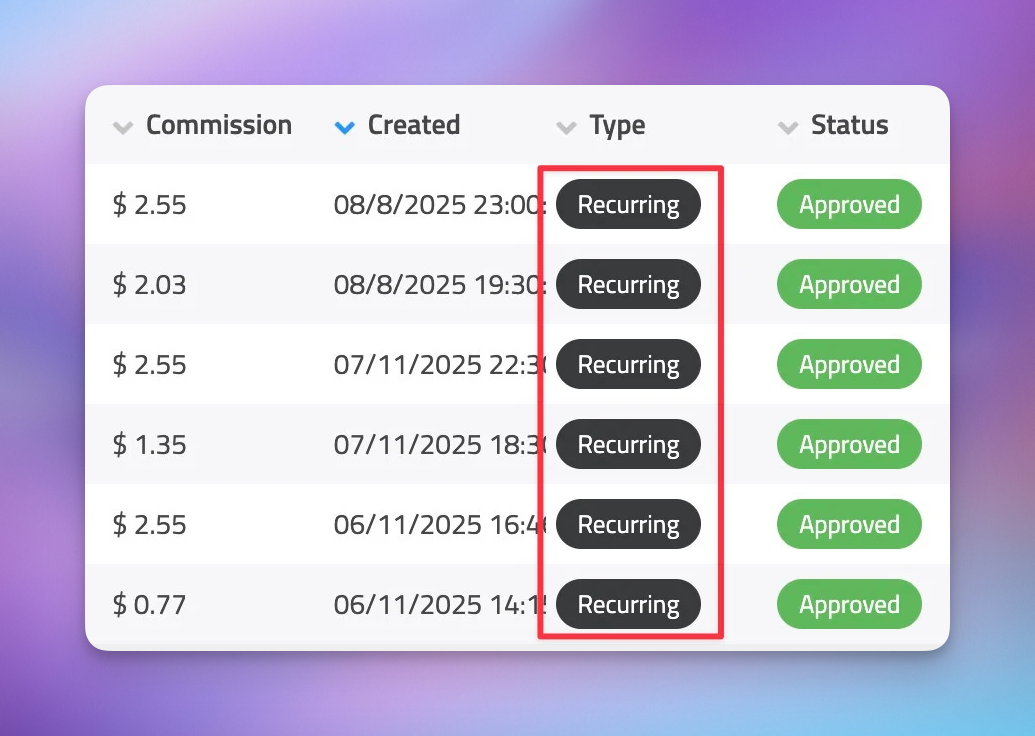

What if I told you that you could turn your WordPress knowledge into recurring revenue?
Give me your email address below and I will show you how.

100+ people have joined the group.