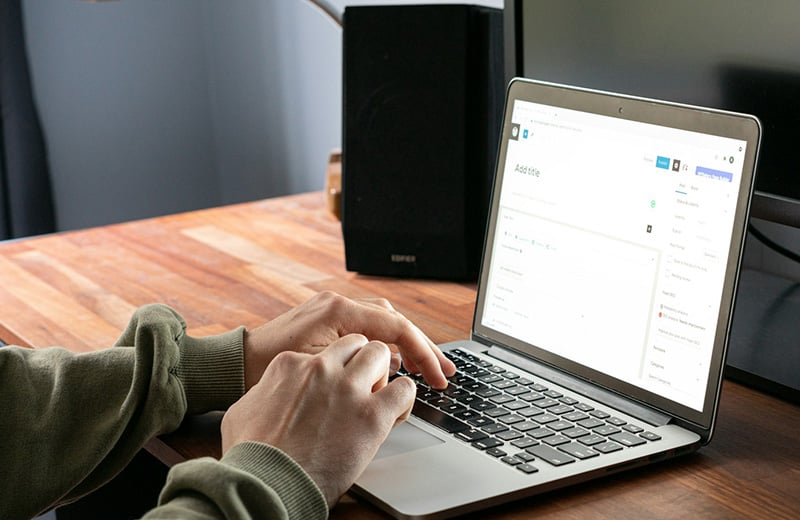Kinsta is a great hosting service that has excellent performance. But it is a bit overpriced. Cloudways also has a great performance, but is a bit more challenging to manage.
If you are looking for a new hosting service to host your WordPress websites and have narrowed down your choices to Cloudways and Kinsta, then read on.
I don’t personally use Kinsta, but I have explored all of the features it offers. I have also tested the performance of a WordPress site hosted on it.
Here is my review if you want to learn more about Kinsta.
Shortcuts ⤵️
- At a glance
- Why I prefer Cloudways
- Bandwidth and storage
- Plugin restrictions
- Migration
- Auto updates
- Backup
- CDN and caching
- Security
- Development
- File access and database access
- Performance
- Support
- Pricing
- The verdict
Cloudways vs Kinsta: At a Glance
First thing first, Cloudways and Kinsta have a fundamental difference in terms of hosting type they offer. Cloudways is a cloud VPS while Kinsta is a managed cloud hosting.
In Cloudways, you have 5 cloud platforms to choose from (DigitalOcean, AWS, Google Cloud, Vultr, and Linode). Kinsta doesn’t allow you to choose a cloud platform like Cloudways. Your hosting environment will be powered by Google Cloud.
Both Cloudways and Kinsta offer isolated resources, but there is a big difference on how the resources are allocated.
Since Cloudways is a VPS hosting, you will have isolated resources per user VPS machine and they will be jointly used by the websites installed on the VPS machine.
In Kinsta, isolated resources are allocated per website. Each website has a RAM of 8 and CPU cores of 8. Kinsta uses container technology powered by Docker to create an isolated environment per site.
| Cloudways | Kinsta | |
|---|---|---|
| Hosting type | VPS | Managed hosting |
| Data centers | 40+ | 37 |
| RAM | 1GB per VPS machine | 8GB per site |
| CPU cores | 1 per VPS machine | 8 per site |
| CPU model | DO Premium Intel | AMD EPYC 9B14 |
| Bandwidth | 1TB | 125GB |
| Monthly visits | Unlimited | 35,000 |
| Storage | 25GB NVMe Storage | 10GB NVMe Storage |
| Number of sites | Unlimited | 1 |
| Migration | 1 free then $25/site | Always free |
| Core features | Firewall, SSL, multi-layer caching, PHP manager, SFTP, SSH, staging, Git, WP CLI | Firewall, SSL, caching, PHP switcher, SFTP, SSH, staging, CDN, WP CLI |
| Support | Ticket, live chat, private Slack | Live chat |
| Pricing | Starts from $11/month | Starts from $35/month |
| Learn More | Learn More |
🚨 You can get a 10% discount for three months on Cloudways using the following promo code. Use the code ASAP before it goes expire.
Promo code: WPBDEAL
use promo code
So, Why Do I Prefer Cloudways?
I am a former SiteGround user who switched to Cloudways. I switched away from SiteGround because I found that SiteGround is no longer a good hosting service like it used to be when I subscribed.
The hosting quality has degraded. The support is getting worse and worse. It’s about time until I finally move away.
Before settling with Cloudways, I considered Kinsta as my next hosting. But given the number of websites I have, it could cost me a lot if I use Kinsta (yes, money is one of the reasons).
Another reason, Kinsta has a low monthly visits cap. Only 35,000 visits per month on its lowest plan.
For a business that extremely relies on traffic, 35,000 visits per month is far too low. At $35? Hell no!
That’s why I prefer Cloudways. Kinsta is great, but it doesn’t fit my needs.
In Cloudways, I can install unlimited websites at only $54 per month (the Medium plan) without monthly visits cap!
If I need to enlarge my hosting resources (e.g. adding more CPU cores), I can use its Vertical Scaling feature to enlarge a specific resource.
Cloudways is super flexible. Not only on scalability but also on pricing. Cloudways offers a pay-as-you-go pricing model where you only pay for the resources you use.
More importantly, you can monitor the estimated invoice for the running month.
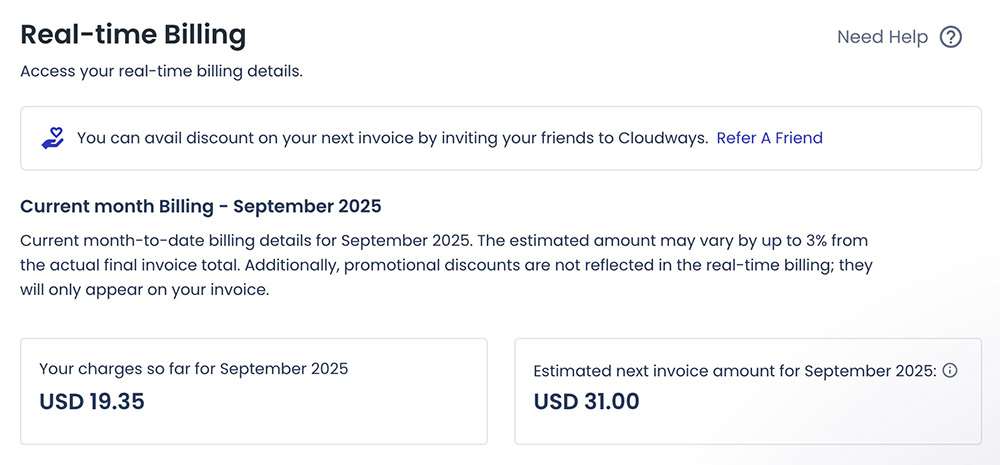
Bandwidth and Storage: Cloudways Offers Larger Bandwidth and Storage
The biggest advantage when you use Cloudways is that you have abundant resources to host multiple websites.
Also, traffic is not the problem thanks to its large bandwidth and unlimited monthly visits cap.
In Cloudways, you have the bandwidth of 1TB on the lowest plan. For storage, you have 25GB.
The lowest plan of Kinsta offers 150GB of bandwidth. Looks large enough, but you have an extremely low monthly visits cap. Which is the reason why I prefer Cloudways.
Well, in a real use case, you need to use at least the Large plan of Cloudways (XL is more recommended) to host live multiple sites.
But still, the monthly fee you spend is lower than Kinsta. Also, the higher your Cloudways plan, the higher the specs as well.
Plugin Restrictions: Kinsta Bans Some Backup and Caching Plugins
If you are a user of BackWPup or other backup plugins, then you should not use Kinsta. You won’t be able to install BackWPup and other backup plugins because Kinsta bans them.
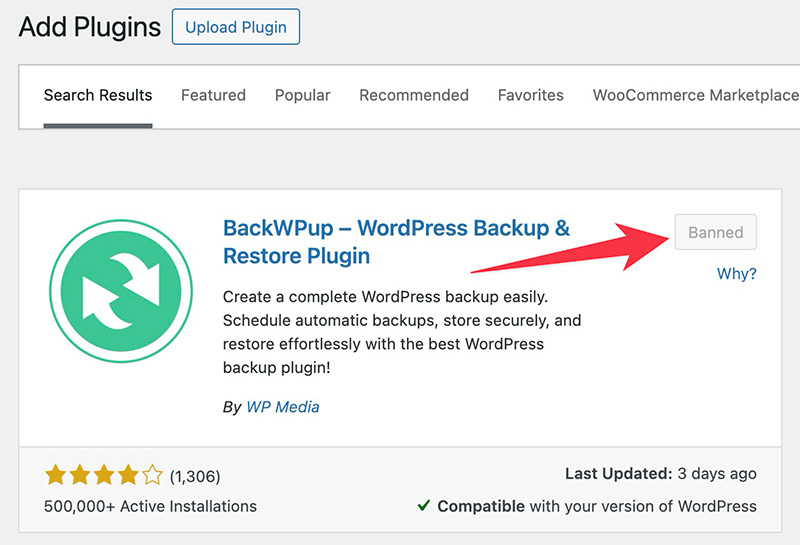
Apart from backup plugins, Kinsta also bans some caching plugins. An example of a caching plugin that Kinsta bans is Cache Enabler from KeyCDN. You can visit this page to learn the list of plugins banned by Kinsta.
Kinsta bans backup plugins and caching plugins because it already offers both backup and caching features on the server level.
Installing a backup plugin and a caching plugin can result in redundant functionality although this is totally debatable.
For instance, you may want to install a backup plugin because you want to backup your sites to an external storage like Dropbox or Google Drive (Kinsta stores the backup files on the same machine as your site).
Unlike Kinsta, Cloudways doesn’t ban any plugin from being installed on its service. If you want to install BackWPup, for instance, you can do it.
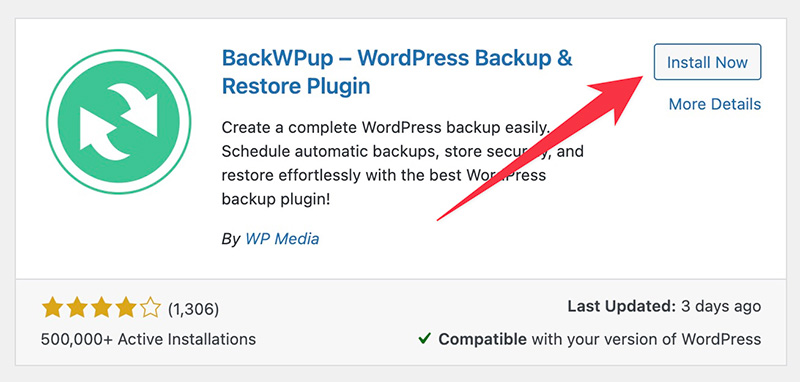
Migration: Kinsta Offers Unlimited Free Migration, Cloudways Charges $25/Site
Both Cloudways and Kinsta offer free migration but Cloudways has a limitation. In Cloudways, you can only migrate one website at no nost.
To migrate more than one website to Cloudways, you need to pay $25 per site.
Alternatively, you can perform the migration yourself using the Cloudways WordPress Migrator plugin. It is an official plugin from Cloudways aimed at helping its customers to migrate their websites more easily.
In Kinsta, you can migrate as many websites as you want without extra fee. When you want to add a new website on your Kinsta account, you have two options to choose from as shown below.
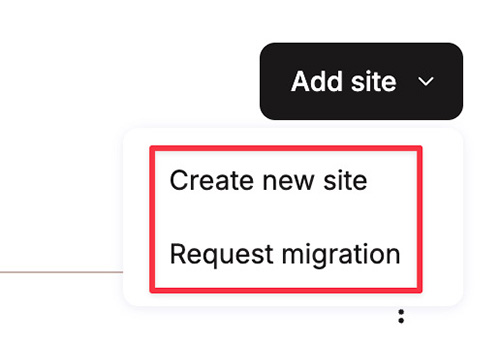
You can simply pick the Request migration option and the Kinsta team will handle the migration process.
Auto Updates: Both Require an Add-on
In case you don’t know, WordPress already has built-in automatic updates features for core and plugins.
So, even if your hosting doesn’t offer automatic updates, you still be able to receive updates automatically for WordPress core and plugins. Unless you disable them.
However, when the updates don’t go well, you may need to restore the previous version of your website. The automatic backup of Cloudways and Kinsta make it easy to restore the previous version of your website.
If you want it, you can enable the auto updates feature that Cloudways and Kinsta offer.
This feature uses visual regression testing to check the results (after updates). If anything goes wrong, it will automatically restore a secure version of your website.
Kinsta and Cloudways charge the same amount for this feature: $3 per month per site. If you enable the feature on more than 5 sites, Cloudways charges only $2 per site.
Backup: Cloudways Offers Off-site Backup
The backup feature of Cloudways is better than Kinsta. The reason is clear enough. Cloudways stores the backup files to an external storage (Amazon S3). While Kinsta stores the backup files to the same storage as your site’s files.
Well, Kinta also offers the ability to store backup files to an external storage (Amazon S3 and Google Cloud), but an extra fee is involved.
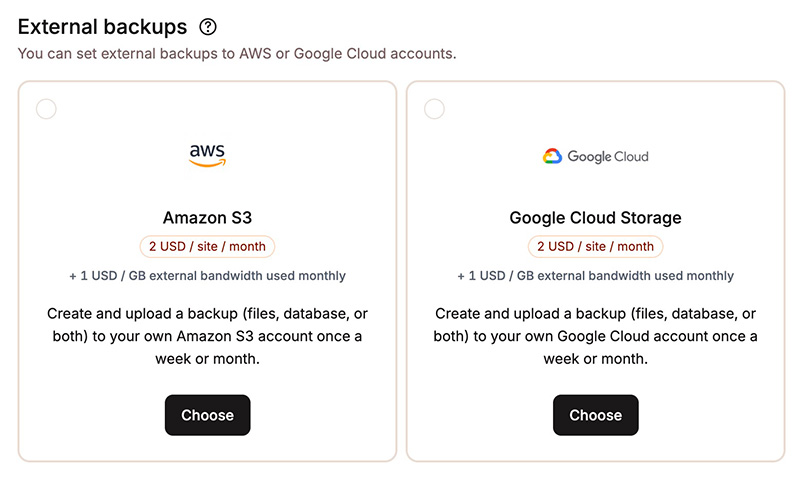
Another reason why Cloudways’ backup feature is better than Kinsta’s is that you have longer backup retention.
You can instruct Cloudways to store the backup files for up to 4 weeks (28 days).
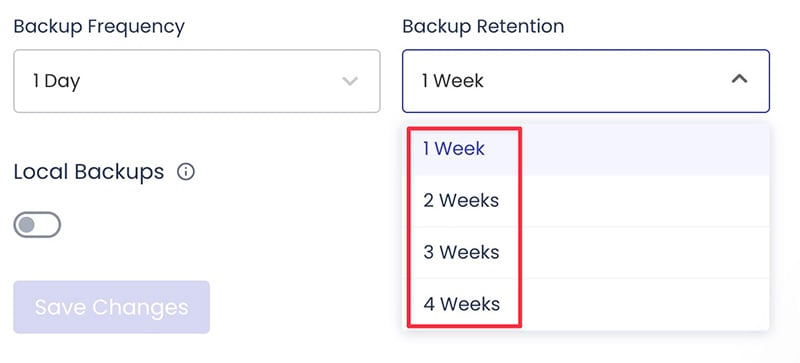
In Kinsta, your backups will only be stored for 14 days and there are no options to extend the backup retention.
Cloudways also allows you to set the automatic backup duration, including hourly.
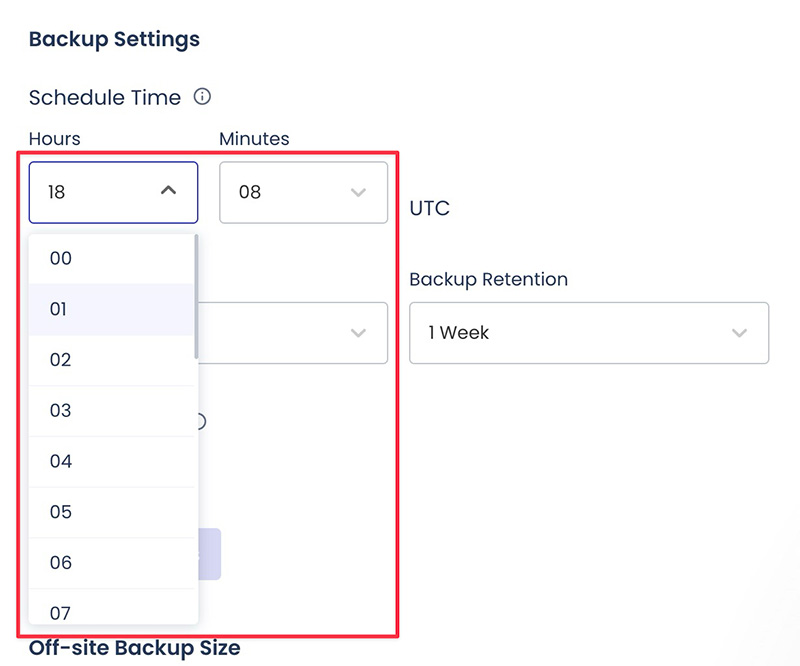
Kinsta also allows you to set hourly automatic backup, but an extra fee is involved and, as you can see below, the amount is not small.
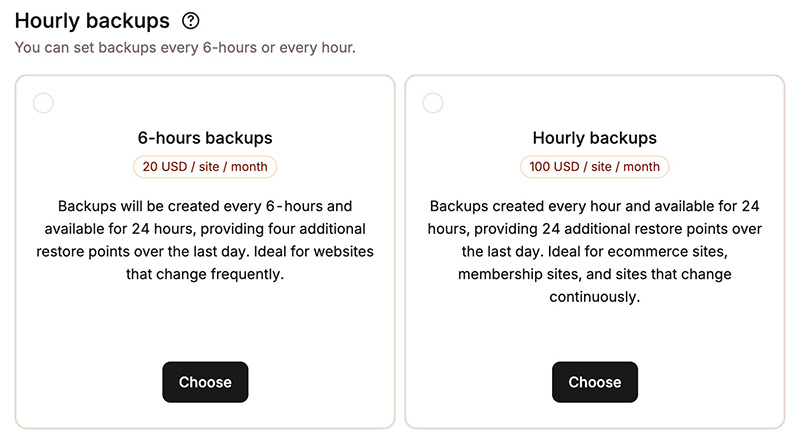
How About On-Demand Backup?
On-demand backup is available in Cloudways and Kinsta. Meaning that you can create a downloadable backup of your website.
Cloudways allows you to perform an on-demand backup every day. The backup file (available in a .tgz format) are accessible via the local_backups folder under the root directory of each website.

You can use SSH or SFTP to download the backup file.
In Kinsta, on-demand backup can only be performed once a week and the file is only available for 24 hours after being created.
The good thing is, you can directly download the file without needing to use an FTP client app or SSH although the download progress may not be as smooth as FTP if you have a large backup file given the protocol (your file be downloaded via HTTP protocol).
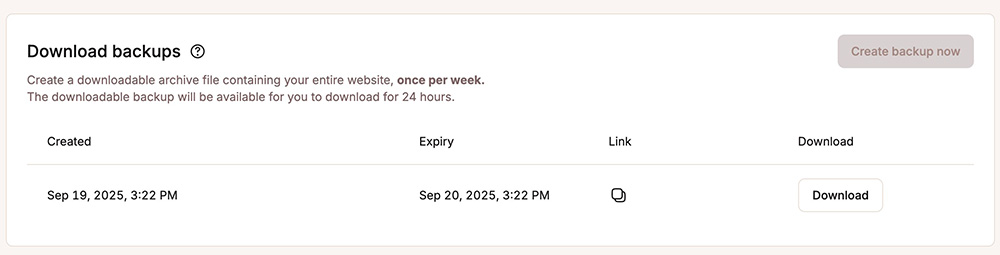
Kinsta doesn’t offer an option to download a backup file FTP, which is not good because HTTP is not designed specifically for file transfer like FTP.
If you download a large backup file, chances are you will experience an issue during the download if your internet connection is not stable enough.
Here are the details about the backup feature of Cloudways and Kinsta
| Cloudways | Kinsta | |
|---|---|---|
| Off-site backup | Yes | No. Requires an add-on ($2/site/month) |
| On-demand backup | Yes. Every day | Yes. Only once per week |
| Daily backup | Yes | Yes |
| Hourly backup | Yes | No. Requires an add-on ($100/site/month) |
| Backup retention | Settable. Up to 4 weeks | 2 weeks |
| Backup download | FTP and SSH | Instant download via HTTP |
CDN and Caching: Both are Integrated with Cloudflare Enterprise
The hosting services of Cloudways and Kinsta are integrated with Cloudflare Enterprise to offer a CDN feature for users. However, they use different approaches about the CDN implementation.
In Kinsta, Cloudflare CDN is available as a core feature — along with other features like Edge Caching and Early Hints.
Conversely, Cloudways offers Cloudflare CDN as an add-on. To enable it, you need to pay $5 per domain.
The CDN bandwidth that Kinsta offers is also larger than Cloudways. You have 125GB CDN bandwidth on the lowest plan. In Cloudways, you only have 100GB of CDN bandwidth per domain.
Both Cloudways and Kinsta also function Cloudflare as a firewall, image optimizer and Edge Caching other than CDN.
Here are the features you will get from the Cloudflare integration in Cloudways and Kinsta.
| Cloudways | Kinsta | |
|---|---|---|
| CDN | ✅ | ✅ |
| Edge Caching | ✅ | ✅ |
| Early Hints | ❌ | ✅ |
| Mobile Cache | ✅ | ✅ |
| Firewall | ✅ | ✅ |
| Image Optimizer | ✅ | ✅ |
| DDoS Protection | ✅ | ✅ |
Caching
Both Cloudways and Kinsta offer server-level caching features. Kinsta uses its own proprietary tool for this feature, while Cloudways uses Varnish.
Be it Cloudways or Kinta offers full-page caching with their respective caching feature.
Every website hosted on Kinsta has a must-use plugin to control the caching. While in Cloudways, you can control the caching using Breeze.
Apart from page caching like mentioned above, both Cloudways and Kinsta also offer object caching. The two use the same caching tool for object cache: Redis.
In Cloudways, Redis is available for free. You can enable and disable it via the Server control panel.
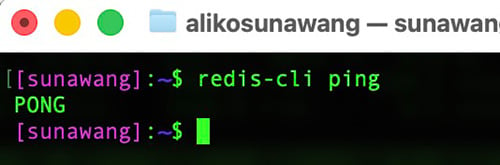
In Kinsta, Redis is available as an add-on and you need to pay $100 per month per site.
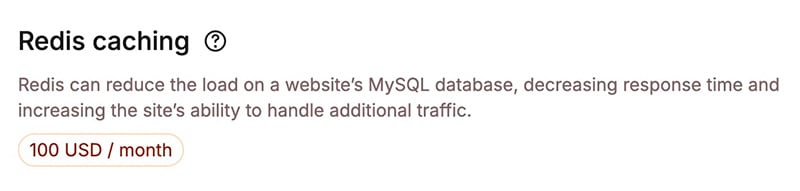
Security: The Two Offer Firewall
Kinsta bans some security plugins because it already has security features on the server level. Including malware scanner and removal. Kinsta doesn’t explicitly mention the platform it uses for this feature, but the feature is available for free.
Cloudways also comes with malware scanner and removal, but the feature is available as an add-on. You need to pay an extra fee of $4 per month per website. In Cloudways, malware protection is powered by Imunify360.
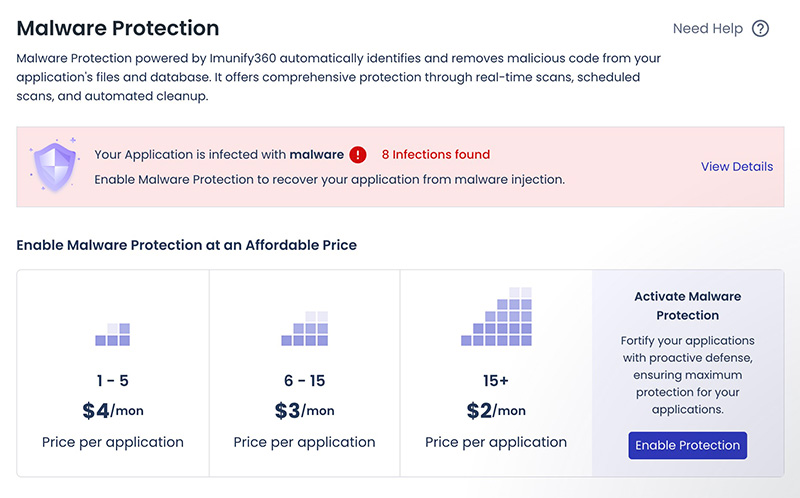
Firewall is another security feature offered by Cloudways and Kinsta. In Cloudways, the firewall is also powered by Imunify360 (unless you enable Cloudflare) and available on the server level.
You can also manually block traffic by IP address or country.
Kinsta also offers a firewall, which is powered by Cloudflare.
Here are the security features offered by Cloudways and Kinsta:
| Cloudways | Kinsta | |
|---|---|---|
| Malware protection | $4/month/site. Powered by Imunify360 | Free |
| Firewall | Free. Powered by Imunify360 | Free. Powered by Cloudflare |
| Vulnerability scanner | Free. Powered by Patchstack | ❌ |
| SSL | Free. Powered by Let’s Encrypt | Free. Powered by Cloudflare |
Development: Kinsta Offers Seamless Local Development with DevKinsta
Kinsta offers a complementary development tool called DevKinsta. You can use DevKinsta to replace XAMPP to create a local environment to develop WordPress.
With DevKinsta, you can clone a live site hosted on Kinsta or create a new website.
The best part of DevKinsta is that you can sync your local site with your live site easily without needing to make extra configuration.
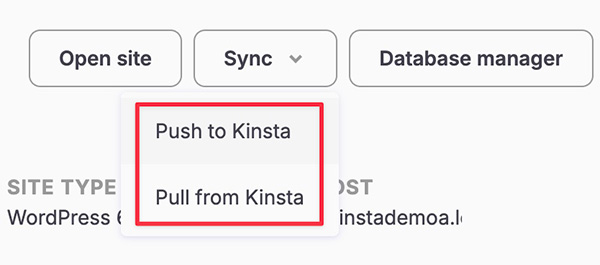
Cloudways offers no local development tool like Kinsta, but you can also sync a local site with a live site using GitHub and the likes as the bridge. That’s because Cloudways offers a deployment feature via Git.
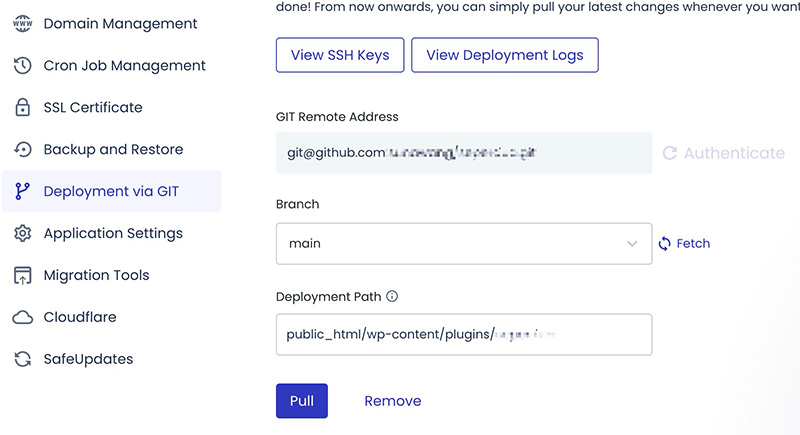
Although the steps are a bit complex compared to DevKinsta, this feature is quite useful.
If you often use a staging environment to test new changes on your website, you can also do so in Cloudways and Kinsta.
The staging environment of Cloudways is better than Kinsta. In Cloudways, you can sync a staging site with a live site by pulling changes from the live site to staging site and vice versa, by pushing changes from staging site to the live site.
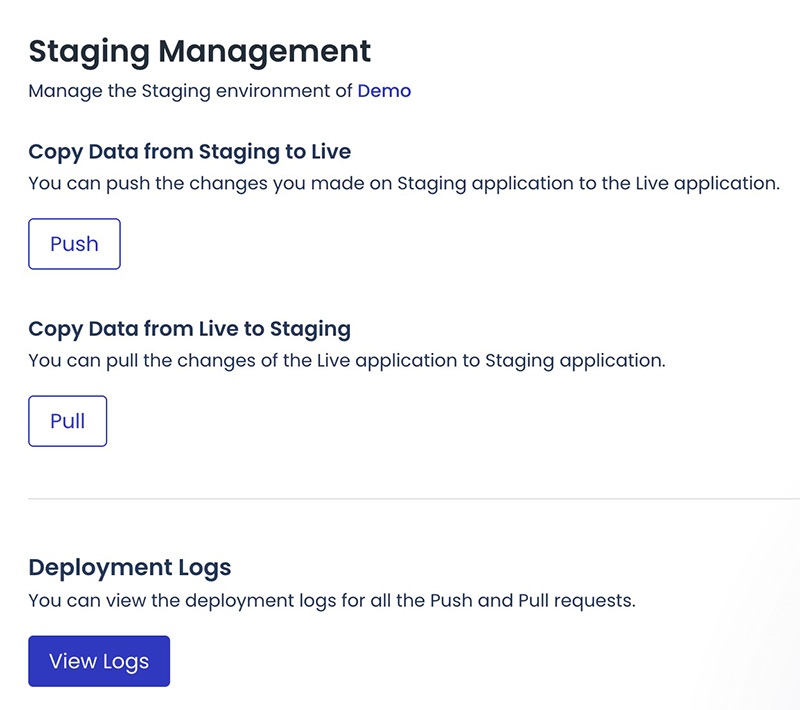
In Kinsta, you can only push changes from the staging site to the live site without being able to pull the changes from the live site to the staging site.
In other words, you need to re-create a new staging site to get the latest version of your live.
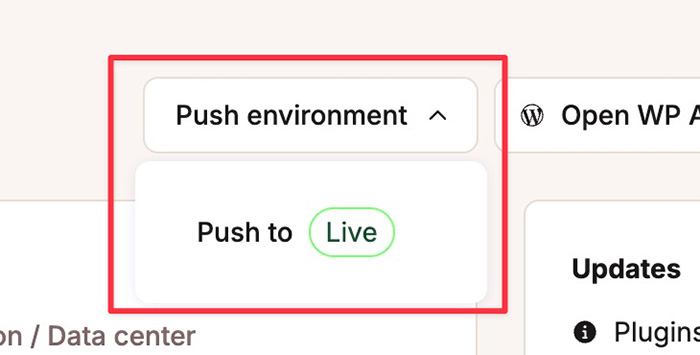
If you often work with WP CLI, both Cloudways and Kinsta offer one.
File Access and Database Access: None of Them Offer File Manager
Be it Cloudways or Kinsta doesn’t offer a built-in file manager feature like Rocket.net and Rapyd Cloud. Instead, the two only offer file access via SFTP and SSH.
If you truly want to access your site files using a file manager, you can install plugins like WP File Manager and Filester.
Cloudways and Kinsta offer a ready-to-use SFTP account which you can use on plugins like FileZilla and Cyberduck.
The two also allow you to create a new SFTP account.
If you prefer to access your files via SSH, Cloudways and Kinsta offer SSH login via a password instead of a key.
Database Access
Cloudways and Kinsta offer a GUI-based tool aimed at helping to access and manage your database.
In Cloudways, you have a PhpMyAdmin-similar tool to manage your database.
Kinsta, meanwhile, builds its own database manager which is called Database Studio. From this tool, you can do things like adding new records, adding new tables, running SQL console, and so on.
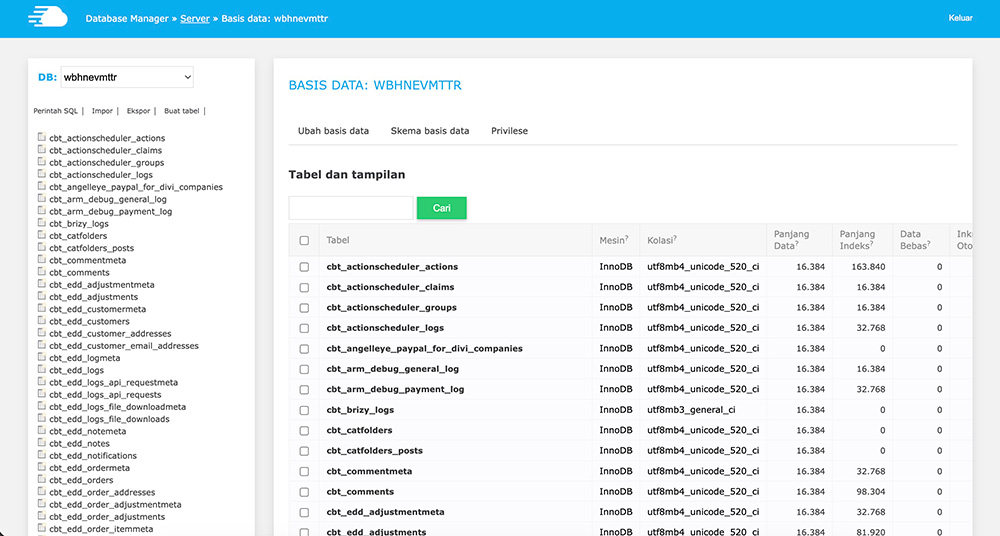
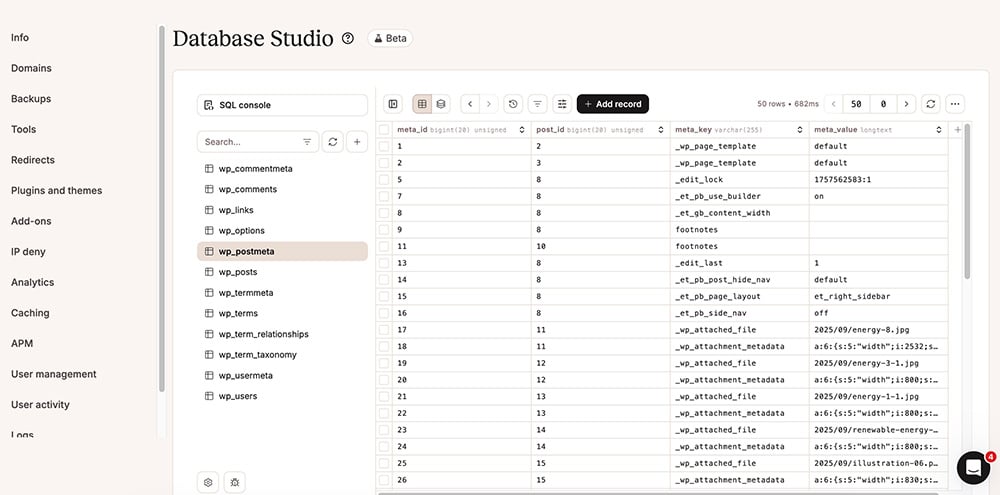
Performance: Kinsta is Slightly Better on Mobile
To make this hosting comparison more legit, I also tested the performance of a website hosted on Cloudways and Kinsta. The two showed excellent performance during the test using Google PageSpeed Insights.
Kinsta, however, showed slightly better performance on mobile. But please note that during the test, I only use the core features. This means, CDN was not enabled in Cloudways.
To run the test itself, I used a Divi 5-powered page with the following specs:
- Page size: 1.01MB
- Page requests: 42
Cloudways Performance Test Results
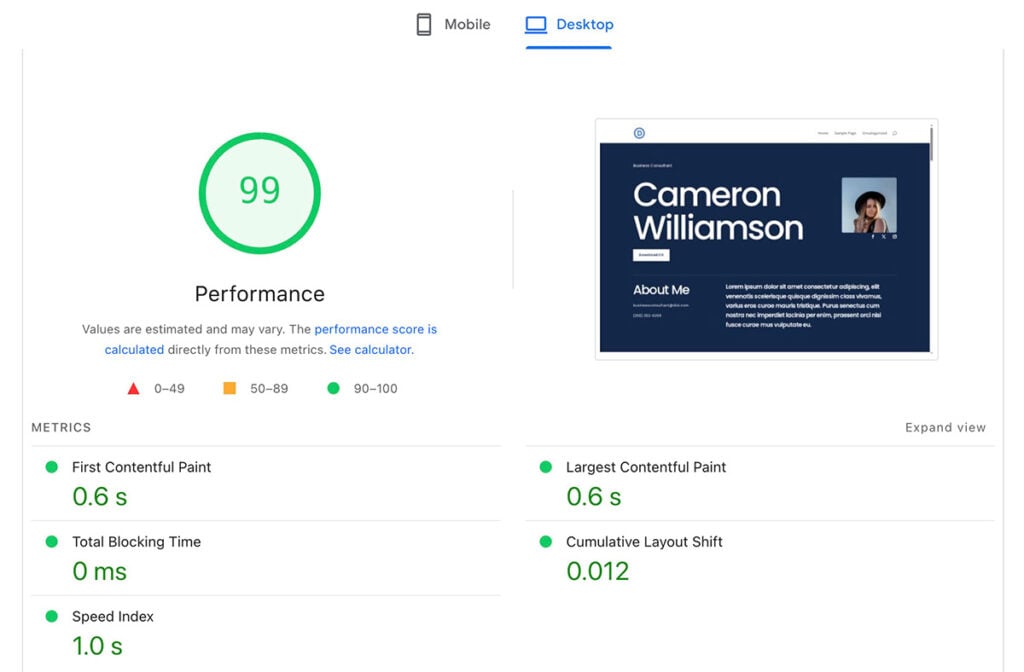
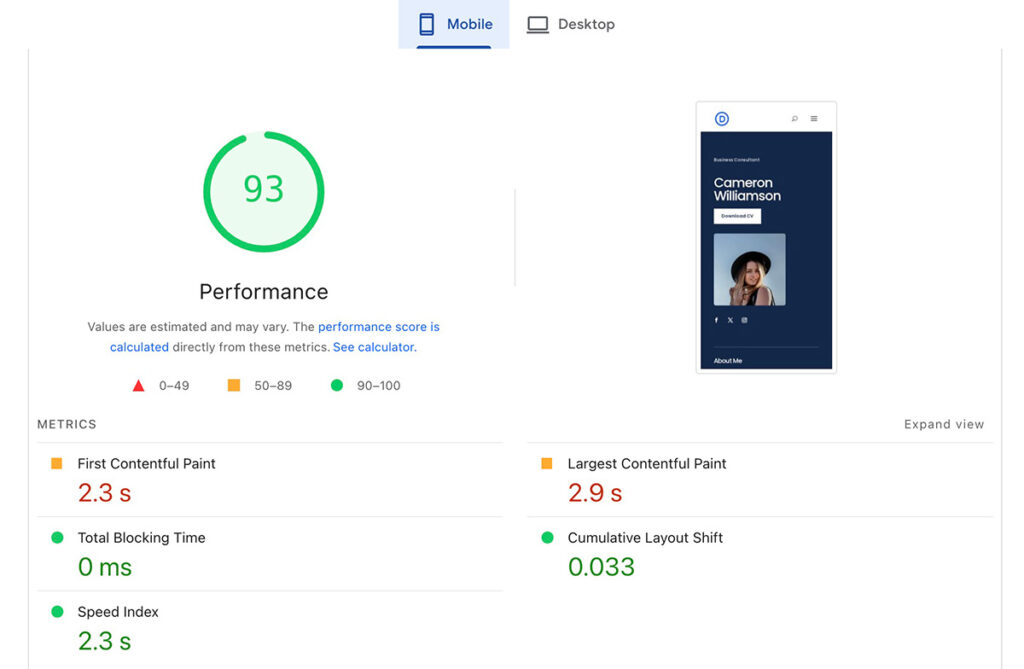
Kinsta Performance Test Results
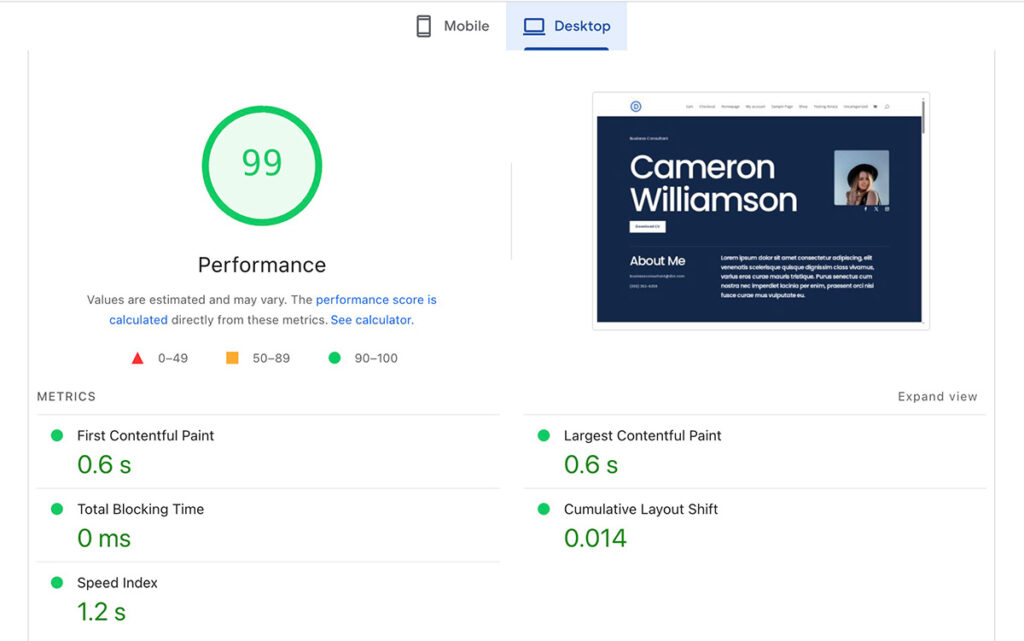
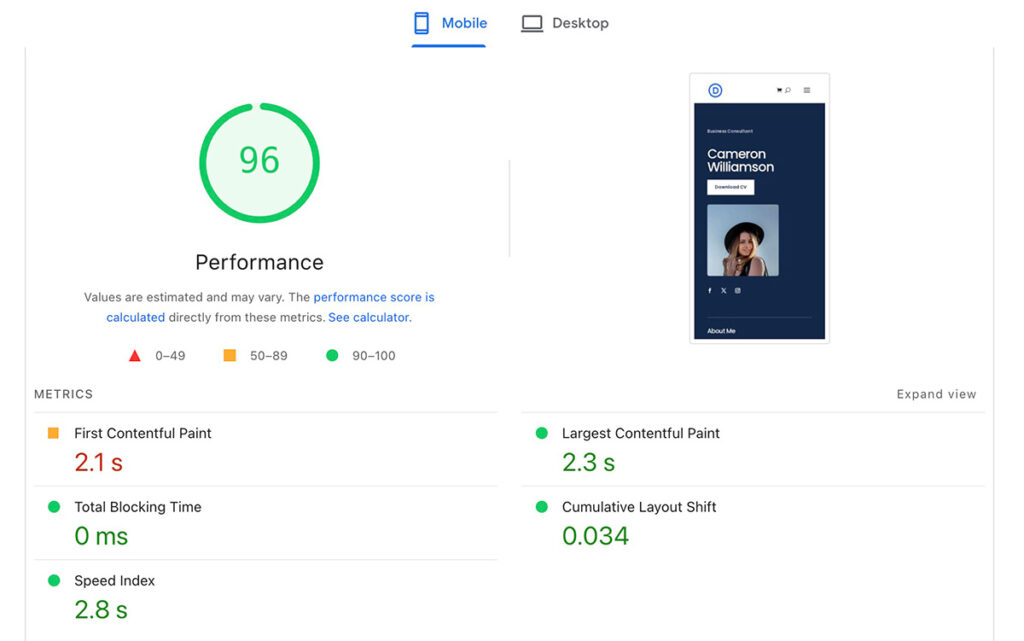
Support: Kinsta Only Offers Live Chat, Cloudways Offers Live Chat and Ticket
I am a firm believer that hosting companies should use humans to handle the support instead of AI bots. That’s the real reason I moved away from SiteGround to Cloudways because I hate being handled by AI bots when I need real support to fix my issues.
Thankfully, Cloudways and Kinsta don’t follow SiteGround’s footstep (I hope they won’t). They still offer human-staffed support.
You can easily talk to a human to ask anything regarding the issues you are experiencing. The two also use the same platform: Intercom.

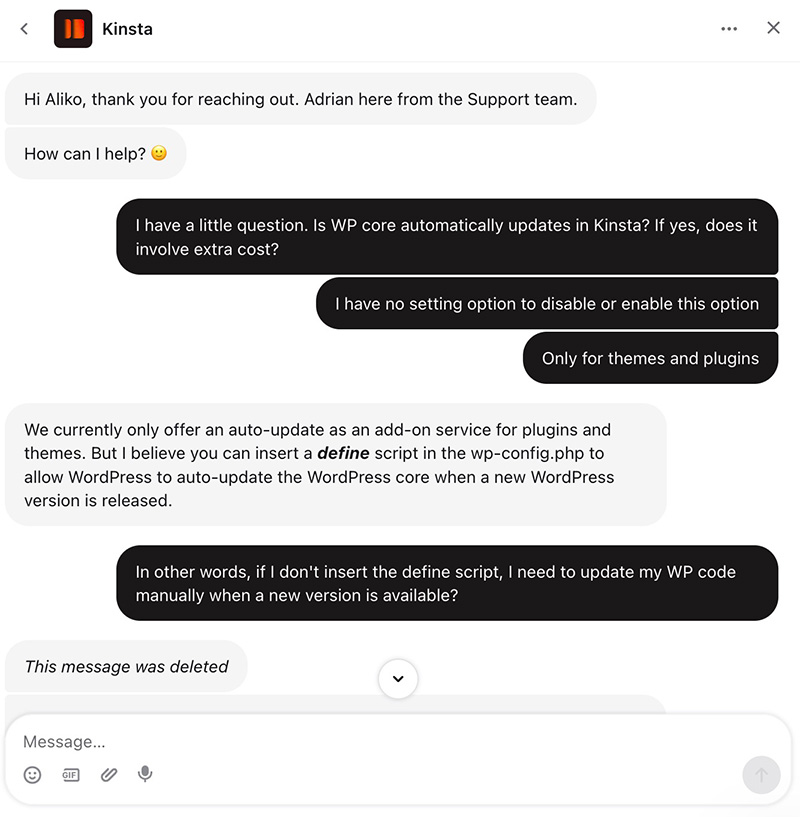
Apart from live chat, Cloudways also allows you to create a ticket for a more serious issue. Cloudways uses Zendesk for this support channel.
In addition, you can also have a private Slack channel to get support from the Cloudways team. However, an extra fee is involved.
Kinsta doesn’t offer support channels other than live chat. It’s the only available support channel to get help over your issues.
Pricing: Cloudways is Way Cheaper
You can host multiple websites in Cloudways at only $11 per month.
I will be honest. In the real world, that’s not the money you spend. Instead, you need to spend at least $99 per month (the Large plan) for a hosting plan with decent specs to handle multiple sites. Still cheaper then Kinsta.
For an even smoother experience, I strongly recommend you use the 2XL plan which has the cores of 8.
To make this comparison fair, I will compare the XL plan of Cloudways with the WP10 plan of Kinsta.
| Cloudways XL | Kinsta WP10 | |
|---|---|---|
| Monthly fee | $170 | $225 |
| CPU cores | 8 (per VPS machine) | 8GB (per site) |
| RAM | 16GB (per VPS machine) | 8GB (per site) |
| Number of websites | Unlimited | 10 |
| Monthly visits | Unlimited | 315,000 |
| Bandwidth | 6TB | 750GB |
| Storage | 320GB | 40GB |
| Learn more | Learn more |
A little note. Cloudways allows you to set custom configuration for your VPS server. You can add a specific resource according to your needs.
Also, the pay-as-you-go pricing model applied by Cloudways is hard to beat. You can even monitor your spend before the monthly invoice is sent to you thanks to its real time billing system.
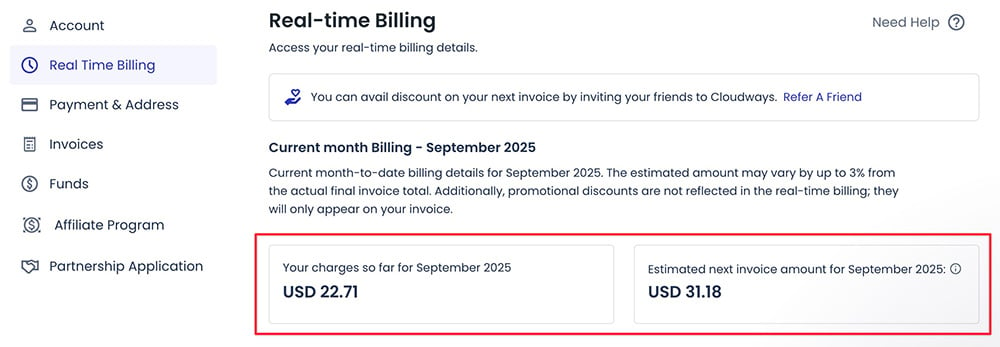
🚨 You can get a 10% discount for three months on Cloudways using the following promo code. Use the code ASAP before it expires.
Promo code: WPBDEAL
use promo code
The Verdict: Should You Use Cloudways or Kinsta?
Well, here we are finally. Both Cloudways and Kinsta are two of the hosting platforms I personally recommend to host WordPress sites, other than Rocket,net and Pressable. They have excellent performance with a handful of useful features.
Overall, I would rather recommend Cloudways than Kinsta. While Kinsta is also great in general, it is a bit overpriced. Its core features don’t include off-site backup and offer only basic auto updates (which technically WordPress’ core feature).
Object cache is also not available as a core feature in Kinsta. Cloudways offers it as a core feature accessible for free.
Monthly visits cap is another big issue in Kinsta. Cloudways is a better solution for high-traffic sites.
Other than CDN, all of Kinsta’s core features are available in Cloudways as core features too. And Cloudways is way more affordable.
You can use Kinsta if:
- You need CDN as a core feature
- You need a hosting with unlimited site migrations
- You need a hosting with a DNS manager as a core feature
- You need a hosting that offers a smooth local development
You can use Cloudways if:
- You need a more affordable hosting to host multiple websites
- You need a dedicated server
- You want to integrate your websites with GitHub
- You need a hosting that offers off-site backups
- You need a hosting with a object caching available as a core feature
FYI. Cloudways offers a 3-day trial without credit. Kinsta offers a one-month free trial but you need to provide your credit card info.