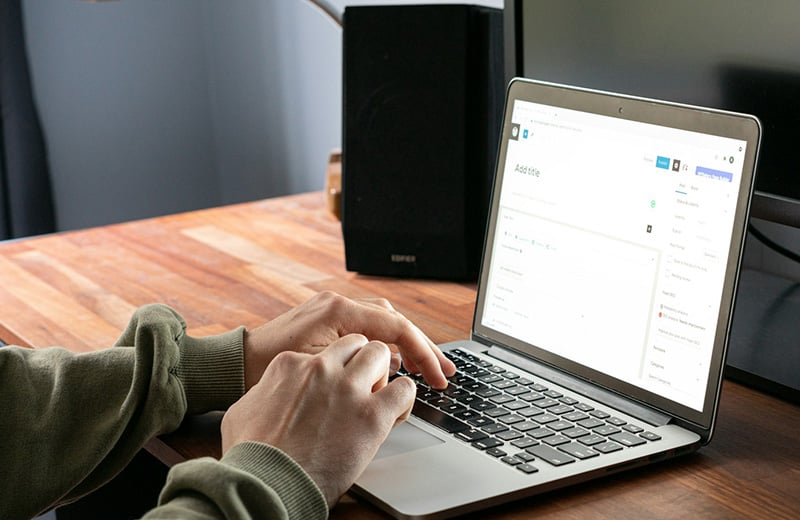XAMPP is a popular local development tool. Unfortunately, it is only stable on Windows. If you are a Mac user, XAMPP is barely usable.
If you are looking for an XAMPP-like application to develop your WordPress project locally, I have crafted a list of the best alternatives you can go to.
All applications on the list below are cross-platform, just like XAMPP.
Before jumping to the list, let’s find out the required components you need to run WordPress locally so that you have a better understanding about the tool you want to use.
Shortcuts ⤵️
Required Components to Run WordPress Locally
WordPress is a PHP-based platform, and PHP is a server-side programming language. This means, you need a server to run WordPress.
When you run WordPress locally, you position your computer as both a server and as a client.
To position your computer as a client, you need a web browser (Chrome, Safari, Firefox, etc.). While to position your computer as a server, you need server-side applications.
In the context of WordPress, the server-side applications you need to install are:
- Web server (e.g., Apache)
- Database server (e.g., MariaDB)
- PHP
XAMPP is software that bundles the above apps in a single package. To have the three apps on your computer, you only need to install a single application: XAMPP.
XAMPP itself is a cross-platform application. However, like I said earlier, it is only stable on Windows.
If you are a Linux user, I strongly recommend you to install the required server-side apps manually.
For Mac users, you can use one of the XAMPP alternatives on the list below.
Btw, all tools on the list below already come with all the required server-side applications mentioned above.
List of XAMPP Alternatives for Local WordPress Development (for Mac, Windows and Linux)
On the list:
1. MAMP
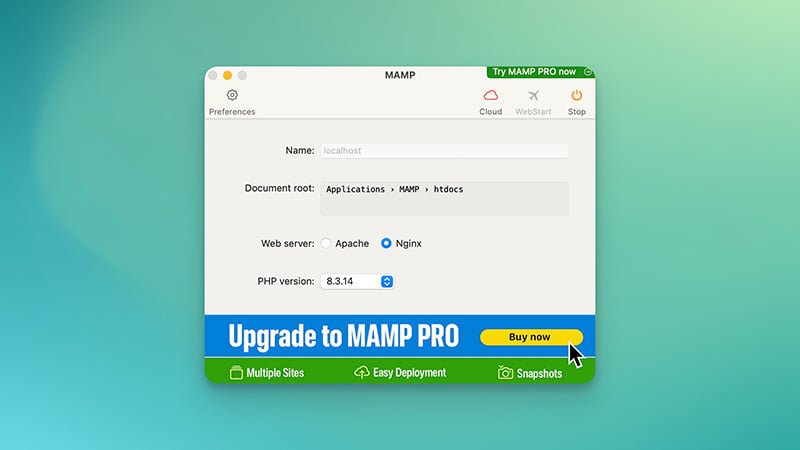
MAMP is the only XAMPP alternative on the list that is not owned by a hosting company. So, it is an ideal solution if you prefer to use a tool that is not affiliated with a hosting company.
Only two platforms supported by MAMP: Windows and Mac. It doesn’t support Linux.
MAMP includes all the required server-side applications to run WordPress. For the web server, you can choose whether you want to use Apache or Nginx. While for the database, you can only use MySQL. No MariaDB.
MAMP includes the latest version of PHP. Everything is configurable in MAMP. If you want to change the default PHP configuration, for instance, you can go to the MAMP/bin/php folder.
Since MAMP is not owned by a hosting company, it has no synchronization feature to pull or push changes you made on your local environment from and to your live site. If you need this feature, you can pair the use of MAMP with Git.
By pairing MAMP with Git, you can push the changes you made on your local environment to your hosting via GitHub or other Git platforms.
The core functionality of MAMP is available for free. Advanced features are available on the pro version.
Key Features of MAMP:
- Control panel
- Web server (Apache and Nginx)
- Database server (MySQL)
- PHP
- GUI database manager (PhpMyAdmin)
- Cloud integration (requires pro version)
Platforms Supported by MAMP:
- Windows
- Mac
2. WordPress Studio
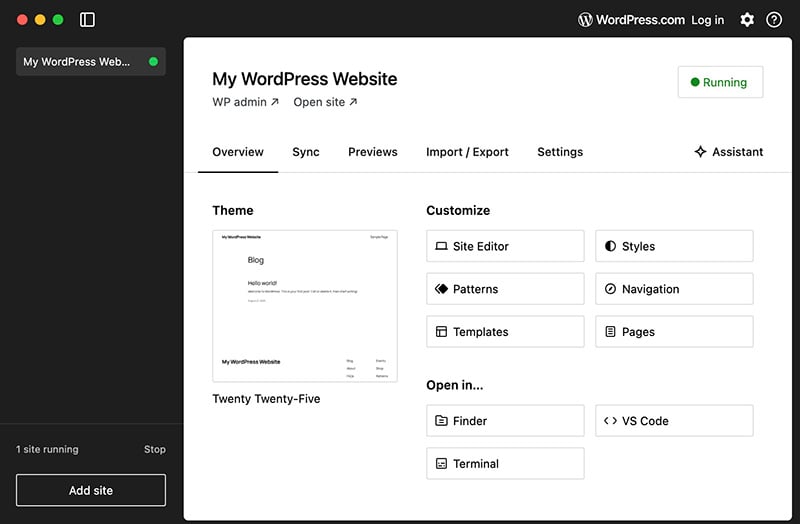
If you are a WordPress.com or Pressable user, then WordPress Studio is an ideal option if you are looking for a local development tool for WordPress.
WordPress Studio is a local development tool developed by WordPress.com. In case you don’t know, WordPress.com and Pressable are under the same umbrella: Automattic. No wonder if WordPress Studio supports integration with the hosting services.
The integration allows you to push the changes you made on your local environment to your live site hosted on WordPress.com and Pressable. And vice versa.
You can also pull the changes from your live site to your local site.
WordPress Studio is more feature-rich than MAMP. It supports integration with other local development tools installed on your computer. If you have VS Code or PhpStorm installed, for instance, you can edit your code with them.
Unlike MAMP which requires you to install WordPress manually, you can easily add (install) a new WordPress website with a single click.
Same as MAMP, WordPress Studio is only available for Mac and Windows.
Key Features of WordPress Studio:
- Intuitive control panel
- Web server
- Database server
- PHP
- Integration with Pressable and WordPress
- Integration with other local development tools
- Useful shortcuts
- Ability to pick PHP version and WordPress version
- AI assistant
Platforms Supported by WordPress Studio:
- Windows
- Mac
3. DevKinsta
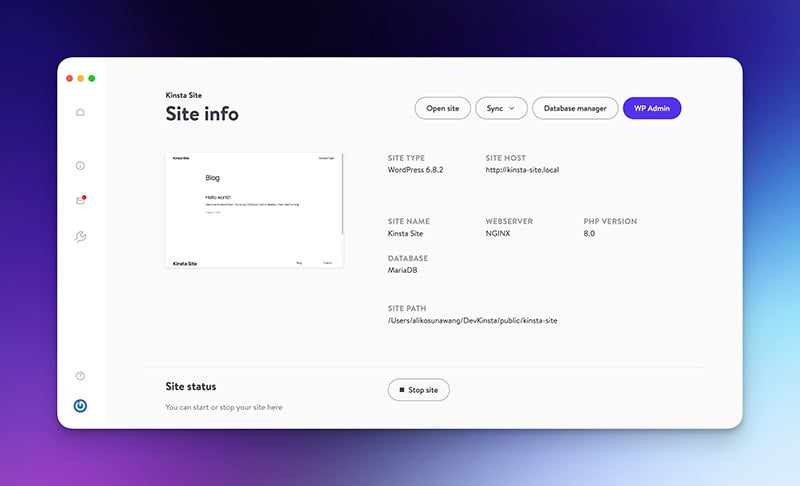
Looking for a local WordPress development tool for Linux? You can try DevKinsta, then.
As you can guess, DevKinsta is a local development from Kinsta. Unlike the first two tools above, DevKinsta is available for Linux too, other than Mac and Windows. Specifically, it is available for Debian-based Linux distros.
Same as WordPress Studio, DevKinsta also comes with a synchronization feature where you can push and pull changes to and from live sites. However, the feature is only usable on Kinsta. You can’t use this feature if you use a hosting service other than Kinsta.
In DevKinsta, you have three options to create a local WordPress website. First, you can create a website with the standard configurations.
Second, you can import a live site from Kinsta. And third, you can create a new WordPress website with custom configurations.
DevKinsta comes with a built-in feature to configure PHP on each website. It also comes with a PhpMyAdmin-like database manager.
DevKinsta requires Docker to work.
Key Features of DevKinsta:
- Intuitive control panel
- Web server (Nginx)
- Database server (MariaDB)
- PHP
- GUI database manager
- Synchronization with Kinsta
- Ability to pick PHP version
- Ability to configure PHP and Nginx on each website
Platforms Supported by DevKinsta:
- Windows
- Mac
- Linux (Debian-based distros)
4. Local
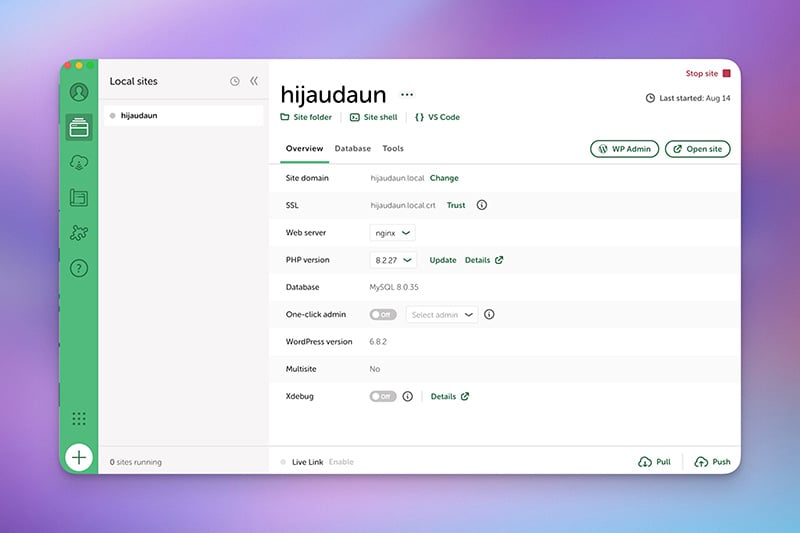
Local is another great tool you can use if you are looking for an XAMPP alternative to develop WordPress project locally. It is a local development tool for WordPress from WP Engine.
Local is especially a great solution if you are a Linux user since the tool is available for Linux. Not just Debian-based distros, but also RPM based distros like Fedora, RedHat and CentOS.
Of course, it is also available for Mac and Windows.
Local also comes with a synchronization feature like DevKinsta and WordPress Studio. However, since the tool is developed by WP Engine, the feature is only usable on WP Engine and Flywheel (another hosting company owned by the parent company of WP Engine).
In Local, you can also create a new local WordPress website with a single click instead of manually.
Local is integrated with VS Code. When you click the VS Code menu on its interface, all of the site files will be opened in VS Code.
Although Local is developed by WP Engine, you can also use it if you want to host your live site on other hosting services. Simply don’t use the synchronization feature.
Key Features of Local:
- Intuitive control panel
- Web server (Nginx and Apache)
- Database server (MySQL)
- PHP
- GUI database manager
- Synchronization with WP Engine and Flywheel
- Ability to pick PHP version
- WP CLI
- Integration with VS Code
Platforms Supported by Local:
- Windows
- Mac
- Linux (RPM and Debian-based distros)
Summary
Many people use XAMPP to build a local WordPress website because it is free and available for all platforms. Unfortunately, XAMPP is only stable on Windows.
I don’t recommend it if you are a Mac or Linux user.
If you need an XAMPP-like tool to run WordPress locally, you can use one of the tools on the list above. All the tools are available for free just like XAMPP.
Some tools above are built by hosting companies, but they are still usable to run WordPress locally. If you use a different hosting service from the developer, you can simply ignore the synchronization feature and set up Git yourself.