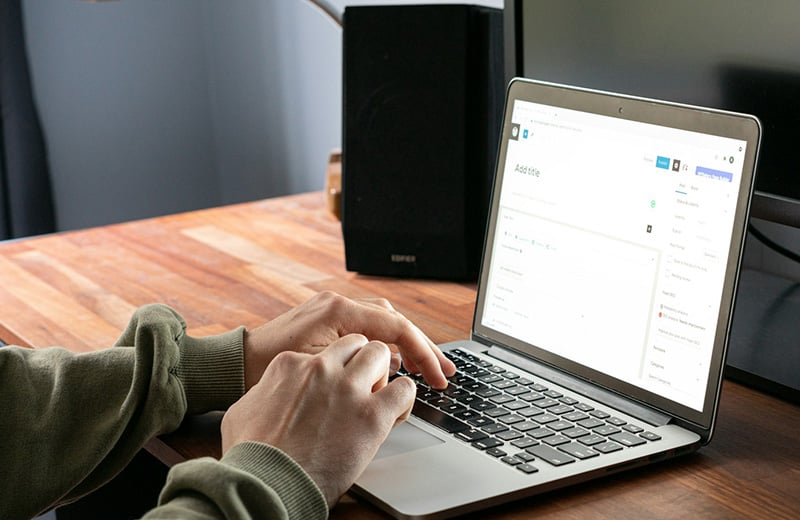Removing the “Powered by WordPress” text from the site footer is crucial if you are working on a website for a client.
If you still have a doubt if it’s really legal to remove the “Powered by WordPress” credit, you can try installing and activate popular themes like Page Builder Framework, Astra, and GeneratePress.
Instead of retaining the word “WordPress”, these themes replace it with their respective branding on the credit section. This indicates that removing the “Powered by WordPress” text from the footer area is complately legal.
That’s because WordPress is an open software CMS platform released under GPL (General Public License).
The “Powered by WordPress” credit itself is usually found on the default WordPress themes like Twenty Nineteen, Twenty Twenty, Twenty Twenty-One.
There are at least three ways to remove the Powered by WordPress credit from your site footer:
2 Ways to Remove “Powered by WordPress” Text in WordPress
1. Via Theme Customizer
Theme Customizer is a default WordPress feature where you can customize the look of your website. From here, you can set things like the color base of your website, typography, site logo, favicon, and so on.
The customization options available on Theme Customizer varied, depending on the theme you use. Some themes allow you to remove the Powered by WordPress credit from Theme Customizer.
Divi is one of the examples. You can access Theme Customizer by going to Appearance -> Customize on your WordPress dashboard.
If you use Divi theme, you can open the Footer block on the Theme Customizer.

Click the Bottom Bar block and scroll down to the bottom side and you should see a DISABLE FOOTER CREDITS option. Enable this option to remove the credits. If you want to edit the credit instead (e.g., Powered by Your Company), you can place your text to the available field.
Click the Publish button to apply the changes.

2. By Editing the footer.php File
Every WordPress theme has a template file named footer.php. This file controls the layout of the footer your website.
Most WordPress themes require you to edit this file to remove or edit the credit section on the footer area, including the default WordPress themes (Twenty Nineteen, Twenty Twenty, and Twenty Twenty-One).
If you have never edited the footer.php file before, you can backup it first just in case you break your website on the editing process.
In this example, we will show you how to edit the footer.php file on the Twenty Twenty theme. First, go to Appearance -> Theme Editor on your WordPress dashboard.
Click the footer.php file on the right panel to edit it.

Once the file opens, find the following block and remove it.
<p class="powered-by-wordpress">
<a href="<?php echo esc_url( __( 'https://wordpress.org/', 'twentytwenty' ) ); ?>">
<?php _e( 'Powered by WordPress', 'twentytwenty' ); ?>
</a>
</p><!-- .powered-by-wordpress -->If you want to edit the credit instead of removing it, you can simply edit the “Powered by WordPress” text.

Don’t forget to click the Update File button once you are done editing the file.

3. By Creating a Custom Footer Template
Another method you can use to remove the Powered by WordPress credit on your site footer is by creating a custom footer template. This is the best method if you want to further customize your footer.
Not only you can remove the credit, but you can also create a custom layout and add any content you like. You can use a theme builder like Elementor Pro, Divi Builder, Brizy Pro, or JetThemeCore from Crocoblock to create a custom footer template.
In this example, we will show you how to create a custom footer template using Elementor Pro. You can get the pro version of Elementor on its official website.
Activate Elementor Pro right away once installed. Once you are ready, go to Templates -> Theme Builder on your WordPress dashboard. Click the Footer tab followed by the Add New button to create a new template.

Give your template a name and click the CREATE TEMPLATE button to start creating the template with the Elementor editor.

As you can see, there are several ready-made footer templates you can choose from on the templates library. Simply select one and click the INSERT button to use it. Or, if you want to create the template from scratch instead, you can simply close the templates library to open the Elementor editor.
In this example, we will create the custom template from a ready-made template. You can read this post for more detailed instructions on how to create a custom footer with Elementor.

Once the template is imported to the Elementor editor, you can replace the default content and settings.
Once you are done editing the template, you can click the PUBLISH button at the bottom side of the settings panel to publish your template.

On the appearing dialog window, click the ADD CONDITION to add a display condition. You can set the custom template to appear on specific page(s) or post(s). If you want it to appear on the entire website, you can simply set the display condition to Entire Website.
Click the SAVE & CLOSE button to apply the display condition.

The Bottom Line
WordPress is second to none when it comes to customization as it is released as an open-source software under the GPL license. You can customize every single part of your website, including the footer.
Not just removing the Powered by WordPress credit, you can also create a custom template for your footer. Theme Builder makes it easier for you to customize the footer area of your WordPress site.