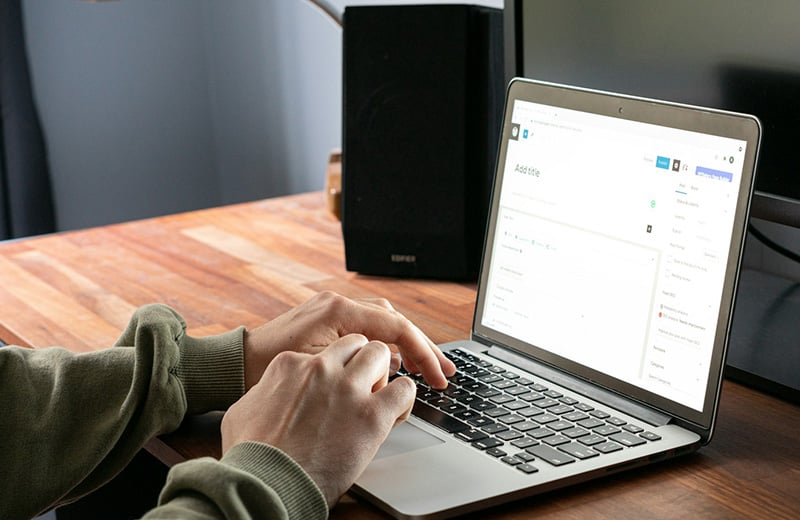A growing site means a growing business. And it is everyone’s dream. However, there is one thing you need to anticipate before your site traffic spikes: CPU usage of your server.
CPU usage can be high on a high traffic site because on this occasion your server is busy serving requests from your visitors. If the traffic ends up being backend activities (profile update, content update, etc.) the load on the server will be even higher.
That’s is the real challenge of growing a website. Expecting growth is great, and a must. But you should also prepare everything in advance before your website truly grows.
In this post, I will show you some easy ways to reduce CPU usage on your server if your site is growing.
Shortcuts ⤵️
CPU Overload Symptoms
Server issue is one of the bottlenecks for small businesses that use a website for their business. If your server is not solid enough, it becomes very challenging to run campaigns aimed at boosting traffic. Paid ads, SEO, etc.
But how to know if you have a CPU issue on the server?
There are some signs indicating that your server is encountering an issue. The most common one is when your website cannot be accessed and displays a “500 Internal Server Error” message.
Another sign, which is not visible, is when you can’t make a change on the backend (WordPress dashboard).
Here are three common signs of CPU overload on your server:
- Site goes down on traffic spike
- Unable to make changes on the backend (WordPress dashboard)
- Takes long to process content search and filter
How to Check CPU Usage on Your Server
First thing first, you need to know and understand that high a CPU usage doesn’t always mean that the hosting you use is bad. There are some possible culprits causing high CPU usage outside hosting. It can be plugins, themes and background tasks.
And yes, traffic can be the issue source too. Be it bot traffic or human traffic.
If you force your server to handle traffic outside its capability (which you can learn from its specs), then you can’t blame your hosting provider.
Checking CPU Usage
CPU is a part of key computer components, other than RAM and storage. Thus, you need to have a computer to be able to check the CPU usage. In this context, the computer is your server.
One thing. The computer is not always in the physical form. Instead, it can also be in the virtual form. Like VPS, for instance.
If you use a VPS for your WordPress site, you can login to your server via SSH and use utilities like top or htop to monitor the CPU usage in real time.
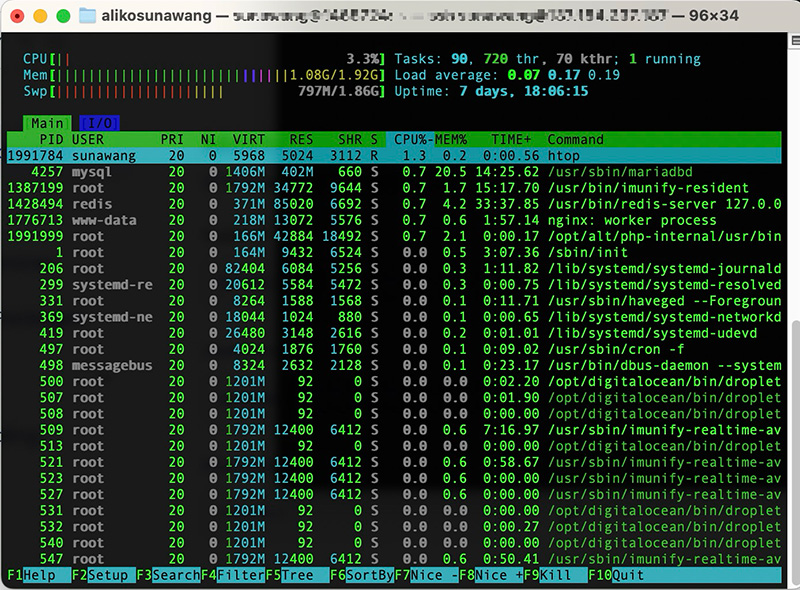
In Cloudways, you can check the CPU usage from the Monitoring menu on the server panel.
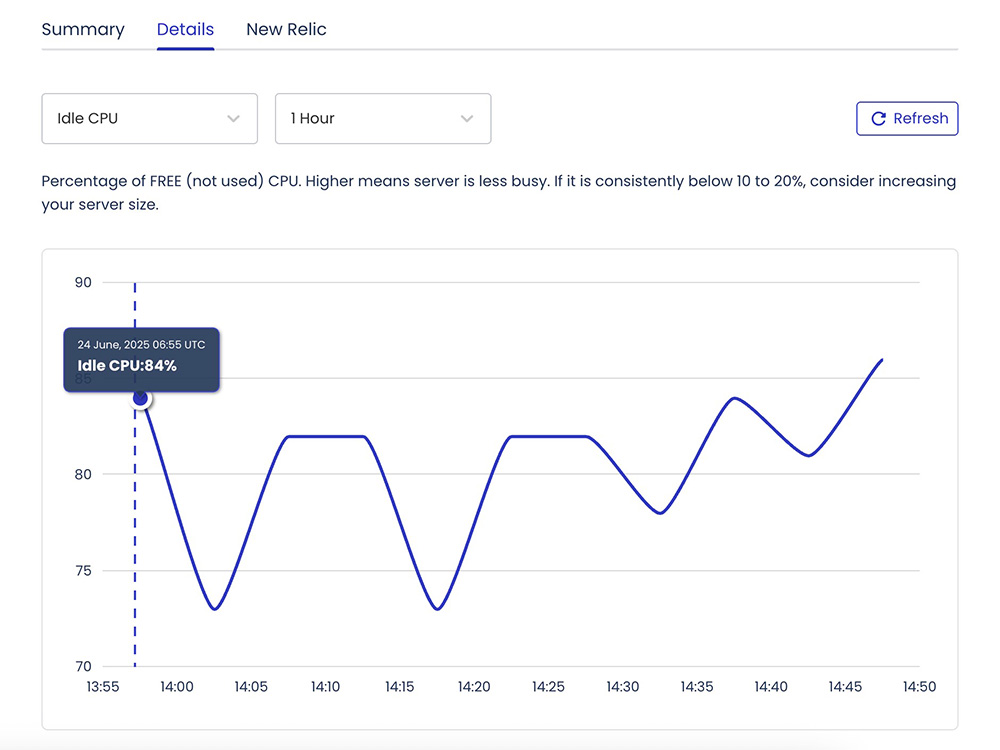
If you use a shared hosting or your hosting doesn’t offer a menu to monitor the CPU usage, you can use a plugin like MyServerInfo. This plugin provides some statistics related to resource usage on your server. Including CPU usage.
12 Ways to Reduce CPU Usage on a WordPress Site
- Use a CPU-Optimized hosting
- Cache logged-in users content
- Offload bandwidth with CDN
- Review resource hungry plugins
- Limit post revisions
- Increase autosave interval
- Review cron job and remove the obsolete events
- Block unwanted requests with firewall
- Clean up your database
- Use a higher PHP version
- Hide your login page
- Scan and remove malware
1. Use a CPU-Optimized Hosting That Has More Cores
Imagine you are going to a coffee shop. You see a lot of people in the line because there is only one barista and you start to mutter, like “there should be more baristas to shorten the line“.
Or, you may think “this coffee shop needs a faster espresso machine“.
That’s what happens if your server only has one CPU core.
Every visitor coming to your site like a visitor at the coffee shop. The more visitors your site gets, the more CPU cores (baristas) it needs to handle the requests.
And the faster the CPU, the faster the requests can be processed as well. Which also means faster page load.
Switching to a hosting service that has more CPU cores is the instant solution to address your CPU overload issue. Doing this alone, you will see roughly 75% reduction in CPU usage.
For even more CPU usage reduction, you can use a CPU-optimized server environment like DigitalOcean’s CPU-Optimized Droplets which are tuned for consistent, high performance.
For CPU-bound workloads like WordPress with dynamic plugins, this means your site can use 100% of the CPU core when needed, without contention, and usually the cores themselves are high clock-speed and modern architecture.
If you are a Cloudways user, you can use a DigitalOcean’s CPU-Optimized Droplet with less effort by simply selecting the CPU Optimized option when you add a new server.
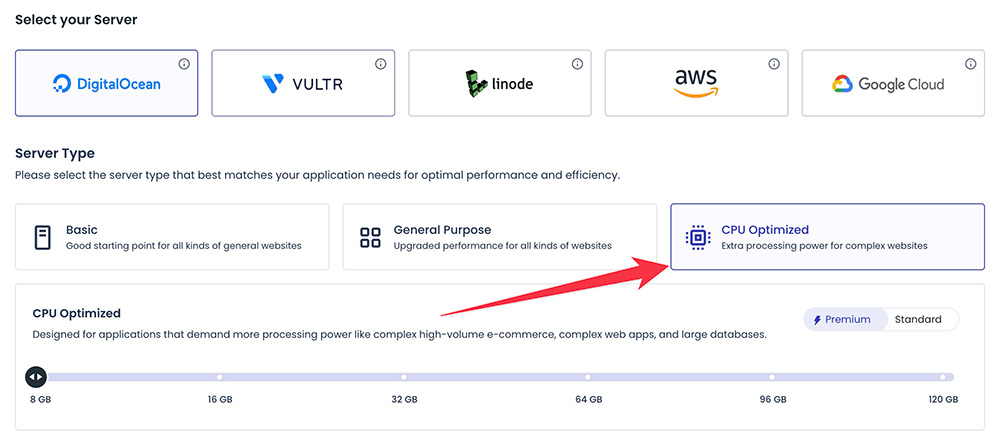
Then, you may have a question like this:
“Isn’t a dedicated CPU server expensive?“
DigitalOcean’s CPU plans allow you to choose exactly the resources you need. From 2 CPU, 4 CPU, 8 CPU and so on.
If you think of it deeply, they are more cost-efficient compared to losing customers from a slow site.
🚨 You can get a 10% discount for three months on Cloudways using the following promo code. Use the code ASAP before it expires.
Promo code: WPBDEAL
use promo code
2. Cache Logged-in Users Content
Activities that take place in the back-end (WordPress dashboard) require more resource consumption. Every button click (e.g. profile update) will make a new database query.
And a database query requires CPU to work.
Now, imagine you have multiple logged in users at the same time and they do the same activities concurrently. You know what’s about to happen. The CPU usage will explode.
While switching to a hosting server with more CPU cores can help to fix the problem above 50%, you can also lower the CPU usage by caching the content of the logged users. This will help a lot especially if you run a membership or LMS website.
Most caching plugins come with a feature to cache the content of logged users. If you use Breeze, you can find the options on the BASIC OPTIONS menu.
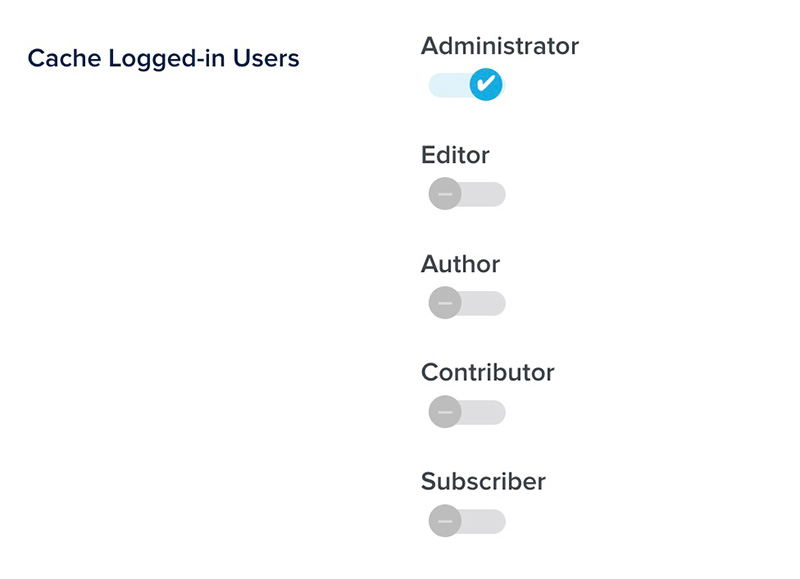
3. Offload Bandwidth with CDN
CDN is a must-have feature for a website that serves a global audience. Most modern hosting services offer CDN as a default feature, but some disable it by default. Some also require an add-on.
Not only that CDN helps the content of your website be loaded faster thanks to its distributed concept, but it also reduces CPU usage since the origin server doesn’t always have to render the content to serve the requests.
Instead, content will be loaded from the nearest CDN server according to visitors’ location.
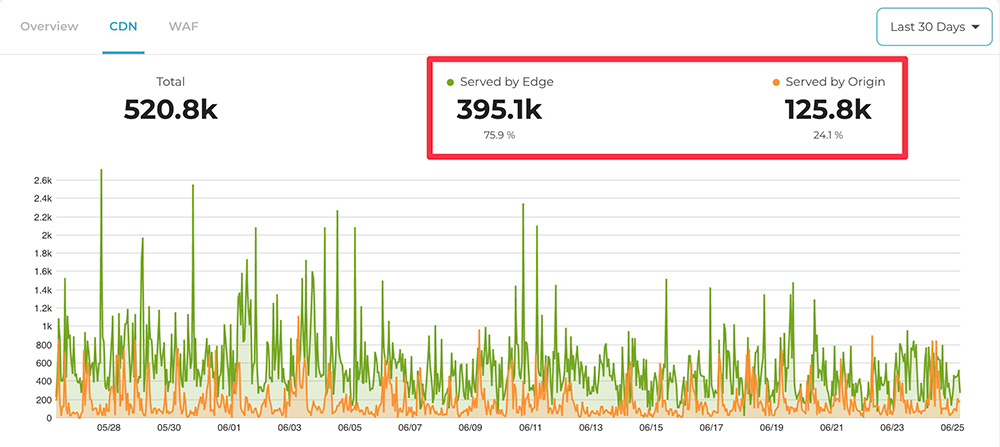
One of the CDN providers I recommend is Cloudflare (the Enterprise version).
Cloudflare Enterprise comes with full page caching capability that will improve TTFB in multiple server locations.
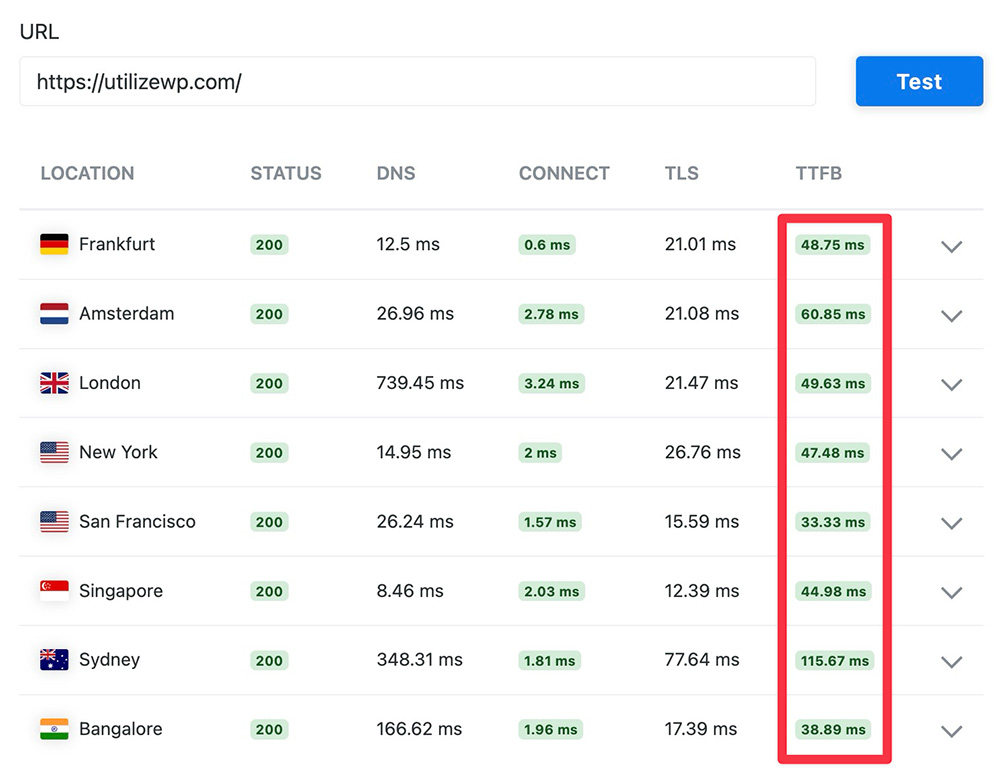
Cloudways is an example of hosting service that is pre-integrated with Cloudflare Enterprise. You can simply enable the add-on to use Cloudflare Enterprise on your website.
4. Review Resource Hungry Plugins
As I stated earlier, there are many factors affecting CPU usage on your hosting. Including plugins. If a plugin runs too many tasks in the background, you can suspect it to be the culprit of the high CPU usage on your website.
Be careful installing a plugin with features like live report, data sync, auto link placement, and broken link checker because these features usually run some background tasks to work. If you don’t need the features, then you can disable them.
Too many simultaneous tasks = CPU contention.
To find out whether or not a plugin consumes too many resources, you can use WP Hive Chrome extension. This extension will provide extra information about server resource impact when you visit a plugin page on WordPress.org.
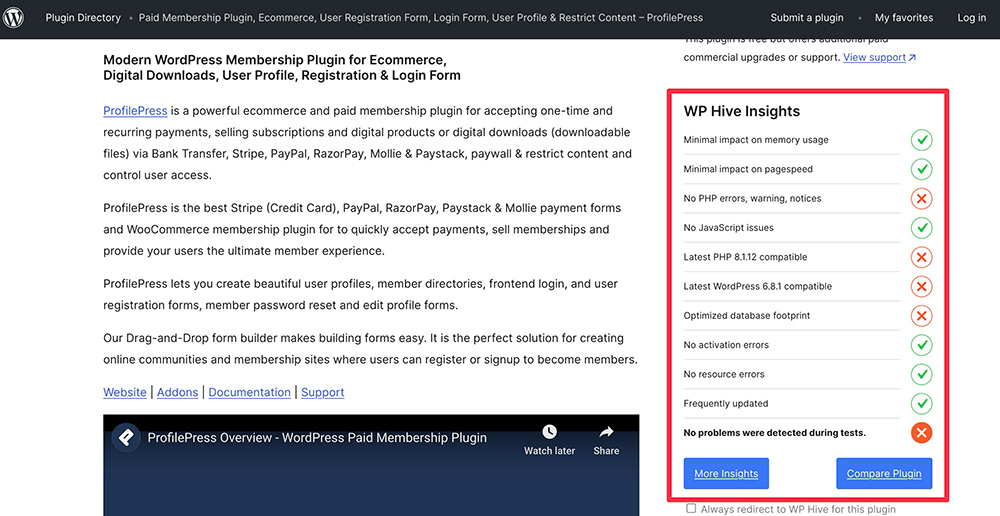
5. Limit Post Revisions
Post revision is a useful feature from WordPress. It can be a life savior on a certain occasion. Like when you accidentally deleted your content. With the feature, you can restore the deleted content by checking its availability on the previous version of your post.
The feature itself works every time you hit the Save draft/Save button on the WordPress editor. And every time this feature works, a new row is added to wp_posts table on the database.
The more revisions a post has (aka more rows on the database), the fatter your database will be. This can be another culprit causing the high CPU usage.
WordPress doesn’t limit how many post revisions you have per post, but you can do it by simply adding the following line to the wp-config.php file.
define( 'WP_POST_REVISIONS', 10 );You can replace the number of 10 with a number according to the maximum number of revisions you want to have per post. Ideally between 5 to 10.
You can add the above line right before a line that says “/* That’s all, stop editing! Happy publishing. */“
6. Increase Autosave Interval
WordPress also has some features that run in the background. One of which is autosave. By default, WordPress automatically saves a post every 60 seconds while you are editing it.
Once again. Every background task consumes CPU resources. To give your CPU more room to take a break (idle), you can increase the autosave interval. To do so, you can add the following line to the wp-config.php file on your WordPress installation.
define('AUTOSAVE_INTERVAL', 300);You can replace the number of 300 with the interval you like (in seconds).
You can also add the above line right before a line that says “/* That’s all, stop editing! Happy publishing. */“
Alternatively, you can also use the Breeze plugin. However, you can’t set a custom interval.
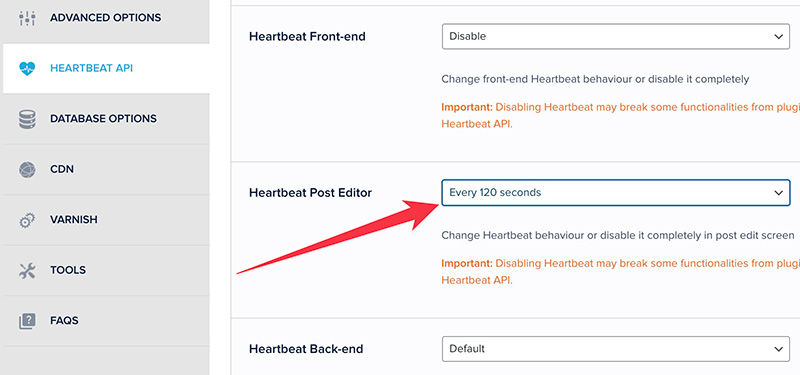
7. Review Cron Job and Remove the Obsolete Events
WP-Cron is another WordPress feature that runs in the background. It works by page load. On each page load, it will work to check a list of scheduled tasks to see what needs to be run.
Any tasks due to run will be called during the page load. This results in another issue for a high traffic site because more traffic means more page loads. And more page loads mean more tasks.
WP-Cron itself is used by some core features. Such as post scheduler and update checker. Some plugins also use it for its features.
You can review the list of events on WP-Cron via several methods. If your hosting offers WP-CLI, you can type wp cron event list.
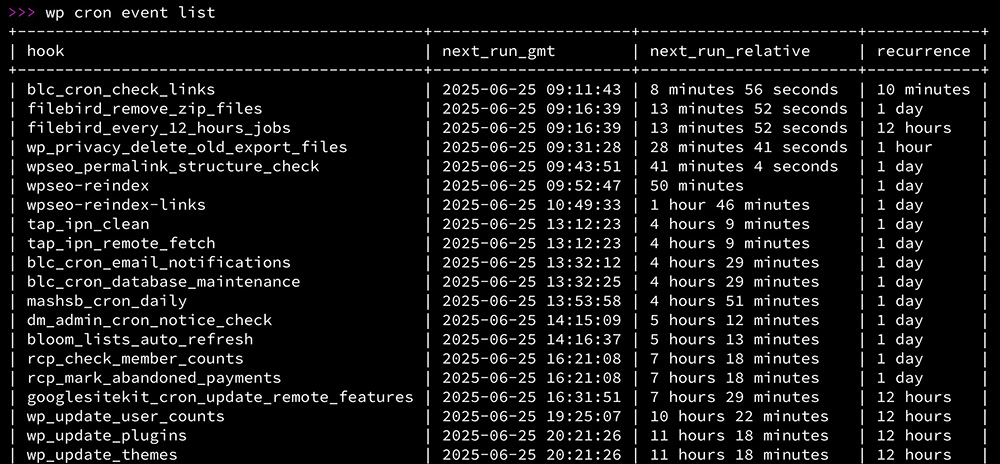
To delete a cron event, you can type wp cron event delete followed by the hook (first column).
If your hosting doesn’t offer WP CLI (or you simply prefer a GUI approach), you can use the WP Crontrol plugin. The plugin allows you to manage cron events. Like deleting an event, adding a new event or editing the execution interval.
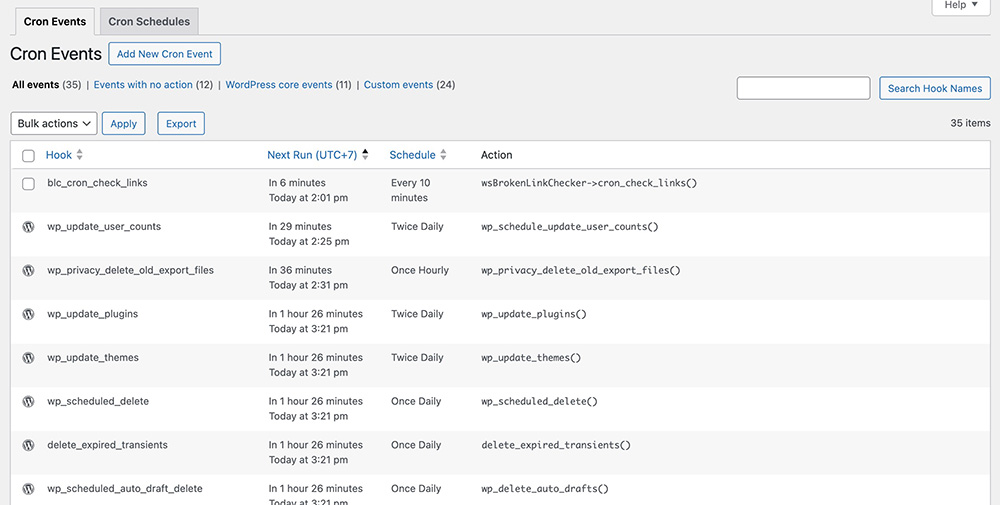
If necessary, you can disable WP-Cron and replace it with an external cron job. Some hosting services offer a feature to create a cron job.
In Cloudways, you can add a cron job from the Cron Job Management menu on the application control panel.
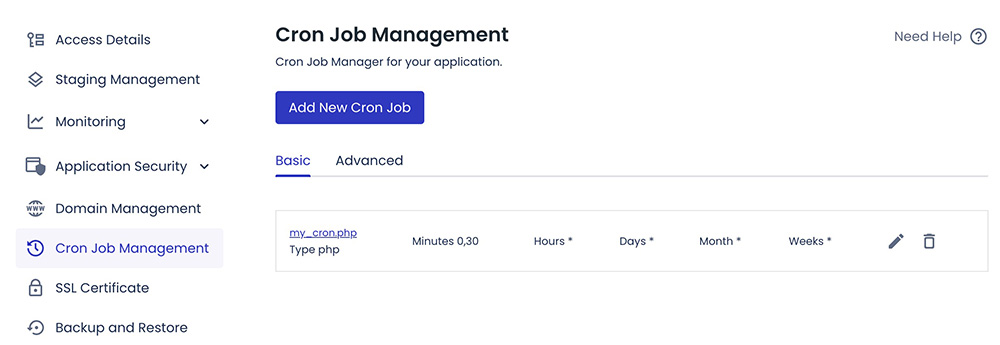
8. Block Unwanted Requests with Firewall
The more requests sent to your server, the busier your server will be. Unfortunately, more requests don’t always mean more real visitors because some requests are sent by bots trying to make illegal access to your website.
DDoS attacks are a prime example of how unwanted requests can cause a serious problem to your website.
You can install a firewall on your server to block unwanted requests.
Modern web hosting services already come with a server-level firewall. In Cloudways, the firewall is powered by Imunify360, which proactively blocks suspicious requests.
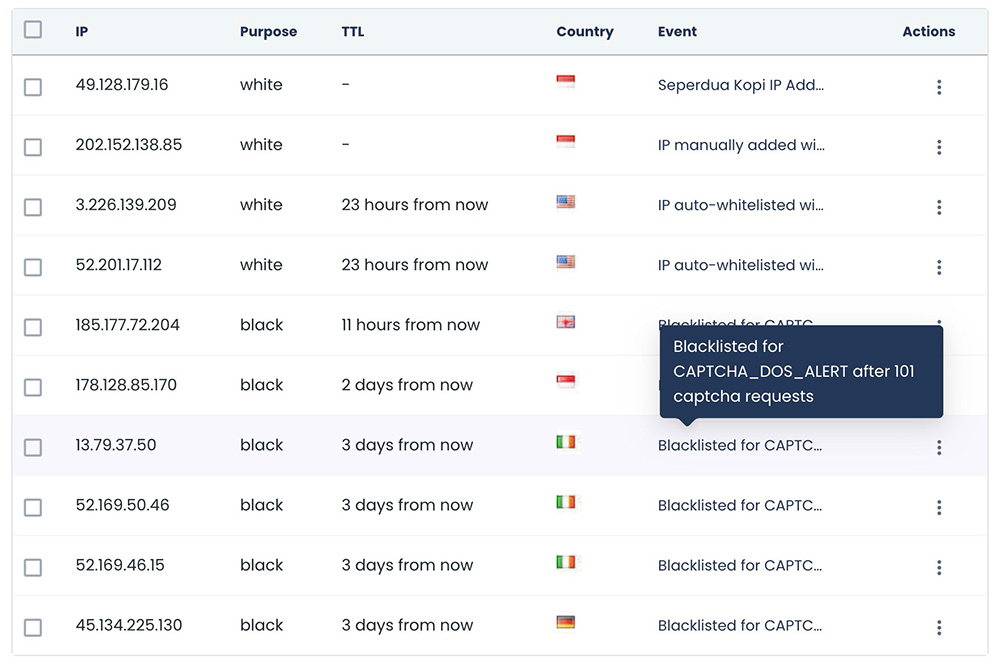
You can also manually blacklist an IP address or even a country although blacklisting the whole country is not a good practice.
9. Clean Up Your Database
Not only that cleaning up your database can reduce CPU usage, but it can also free up disk space on your server. Which is great if your hosting plan has limited enough storage.
Two useful plugins that you can use to clean up your database are Breeze and WP Optimize.
WP Optimize gives detailed information about a certain table on your database before you can delete it.
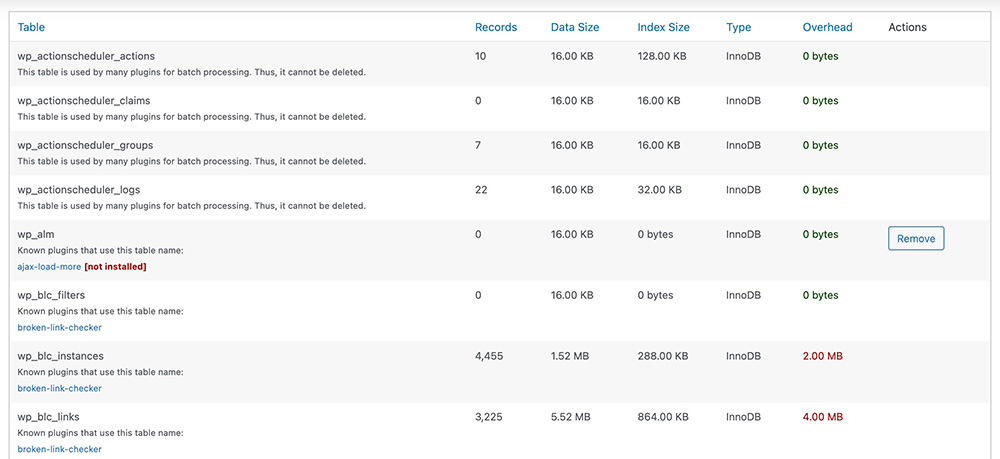
Breeze doesn’t give detailed information about a table, but it is also useful to optimize your database. It will scan trashed posts, trashed comments, orphaned posts metadata and so on.
10. Use a Higher PHP Version
Logically, a new version of PHP brings better performance and resource management. If your hosting service offers a feature to use a higher PHP version, you can use it.
In Cloudways, you can switch to a higher PHP version from the the Packages tab under the Settings & Packages menu on the server control panel.
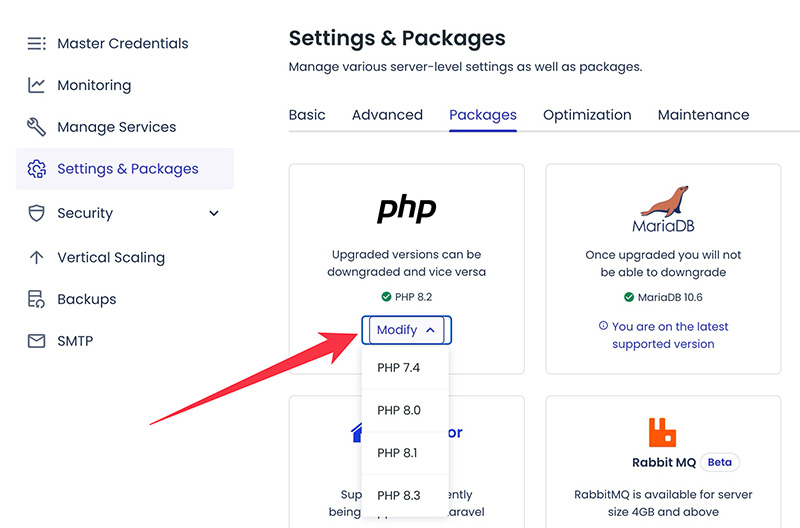
If you see errors after switching to a higher PHP version, simply revert back to the previous version.
11. Hide Your Login Page
WordPress is a popular target by attackers because it is the most popular website builder platform. Your login page (wp-login.php) is a common target. Even just attempting to login can generate extra requests to your server.
Your firewall usually has a rule to automatically block suspicious requests to the login page, but you can hide the page to completely prevent the requests to this page.
The easiest way to hide your login page is by using the WPS Hide Login plugin. The plugin allows you to replace the default login URL with your preferred one.
You can redirect to another page of your choice when someone is attempting to access the default login URL.
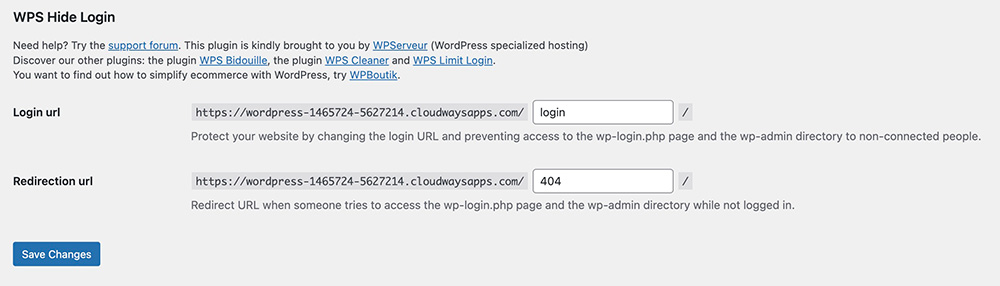
12. Perform Malware Scanning and Remove It
Hosting services with poor security can be easily infected by malware. Malware usually injects a script to the WordPress core files to run certain tasks. The most common one is to post random blog posts.
Modern hosting services already come with a malware scanner feature to prevent malware injection. If you moved from a hosting service that didn’t have this feature, you can run a malware scan and remove it.
Wordfence and Sucuri are examples of security plugins that have a malware scanner feature.
Just be careful enabling auto scanning or scheduled scanning because they create new background tasks which consume CPU resources constantly.
I strongly recommend you use a hosting service that offers server-level malware protection like Cloudways to avoid manual malware scanning and removal.
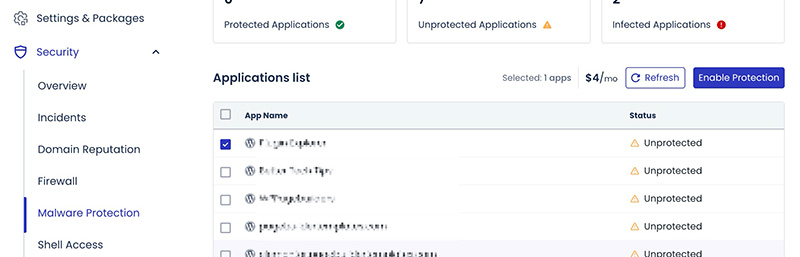
Summary
A growing website is great. Everyone dreams of it. However, you need to be aware that a growing website is always followed by a classic problem: hosting resources consumption.
Ideally, you use a hosting service that has multiple CPU cores for a growing website. It’s true that money may be involved. But you also know the fundamental rule in business: you need to invest more to grow bigger.
Using a CPU-optimized hosting with more cores will solve over half of your issue related to CPU usage. As I depicted, the CPU is like a coffee shop. The more baristas (cores) you have, the faster the requests to be processed.
And the faster the requests to be processed, the better the image your business will earn. After switching to a more capable hosting, you can do other tweaks above to save your hosting resources.
To sum things up, here are several ways to reduce high CPU usage on your high traffic WordPress.
- Use a CPU-Optimized hosting that has more cores
- Cache logged-in users content
- Offload bandwidth with CDN
- Review resource hungry plugins
- Limit post revisions
- Increase autosave interval
- Review cron job and remove obsolete events
- Block unwanted requests with firewall
- Clean up your database
- Use a higher PHP version
- Hide your login page
- Perform malware scanning and remove it
If you truly want to move to a new hosting service, make sure to read the detailed specs of the hosting plan you want to subscribe to. Notice the initial price and the renewal price carefully.