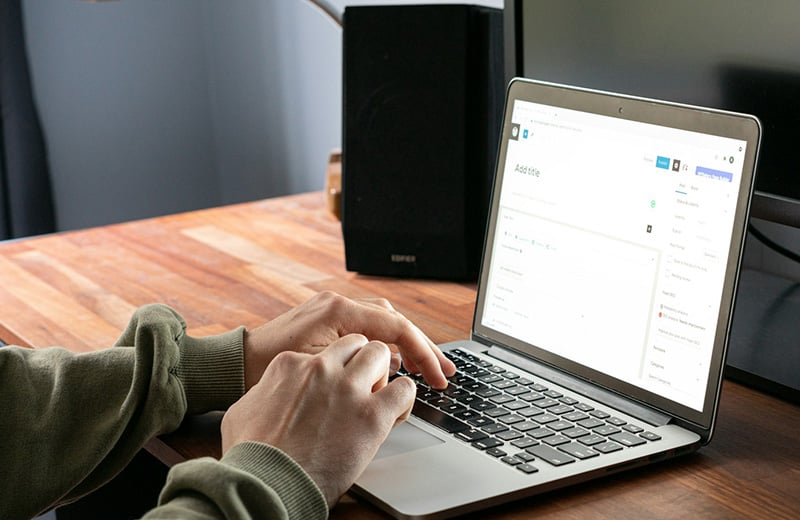For every application/website you add to your Cloudways account, you will have a random subdomain under the cloudwaysapps.com root main. This is a temporary domain that you can use to access your application while it is still the development phase.
Once your application is ready, you can add the real domain that you want to use for your application. In this post, I will show you how to connect your domain to the application you have built on your Cloudways account.
Cloudways itself is a cloud VPS hosting that you can use to host several PHP-based applications. Including WordPress.
The method to connect a domain is the same on all applications because they have the same control panel.
Shortcuts ⤵️
What Do You Need to Connect a Domain to an Application in Cloudways?
To be able to connect a domain to an application on your Cloudways account, you need to have access to both the control panel of your application in Cloudways and the control panel in your domain registrar (GoDaddy, Hover, etc.).
If you work with a team, you can ask your project manager (or anyone responsible for the project) to give you access to the two control panels.
You need to access the application control panel to add the domain. While for the control panel on the domain registrar, you need to access it to set the DNS to point your domain to the Cloudways server.
Apart from the access to the control panel on both Cloudways application and domain registrar, you also need to know the IP address of a Cloudway server where your application is hosted.
If you want to use Cloudways to host WordPress applications, I have published a separate post on how to migrate from another hosting to Cloudways without downtime.
A Brief Intro to Cloudways DNS Manager Add-on
To connect a domain to a Cloudways application, you need to set the DNS. Cloudways comes with a DNS manager feature which you can use to set the DNS, but it is available as an add-on, not a core feature.
To use the add-on, you need to spend $0.50 per month per domain.
Alternatively, you can use the DNS manager of your domain registrar to set the DNS.
This post itself will show you how to connect a domain using the DNS manager of a domain registrar so that you don’t need to spend extra money.
Connecting a Domain to an Application in Cloudways
Root Domain
To connect a root domain to a Cloudways application, first, go to the control panel of the application you want to connect to your domain. Go to the Domain Management menu and click the Add Domain button to add a new domain.

🚨 If you are new to Cloudways, you can jump to this section to learn how to add a server and application on your account.
On the appearing dialog, type your domain name on the Domain field and click the Save Changes button.

One crucial thing. If you want to use www on your domain name structure, make sure to include it on the Domain field.

Once your domain is added, you need to set it as the primary domain on your application. To do so, you can click the three-dot icon on the domain you have just added and select Make Primary.

You have just added a domain for your application. The next step is to set the DNS to point it (your domain) to your Cloudways server. To proceed to this step, you need the IP address of your server.
To get to know the IP address of your server, you can simply hover your cursor over the cabinet icon on the left panel inside the Cloudways main control panel and select My Servers.
Cloudways provides an overview of each server on your account on the My Servers screen, including the IP address.

Setting Up the DNS
To set up the DNS, login to the domain registrar where you bought the domain from. Select the domain you want to connect to your application and find a menu to edit the DNS.
If you use Hover, you can find it under the EDIT DNS menu.

Next, click the ADD A RECORD button to add a new record.

A popup window will show up after you click the above button. On the TYPE field, set it to A. On the HOSTNAME field, type the domain name (make sure to add the same domain name as the one you added to your application, without www).
Add the IP address of your Cloudways server on the IP ADDRESS field. Click the ADD RECORD button to add the record.

If you want to use www on your domain structure, you can repeat the above steps to add another A record. Add the same IP address on the IP ADDRESS field. On the HOSTNAME field, you can type www.yourdomain.com.

That’s it. Wait for the DNS to fully propagate, which usually takes several hours with the maximum duration of 24 hours.
Subdomain
The steps to connect a Cloudways application to a subdomain are precisely the same as the root domain. The only difference is the hostname of the A record.
To connect a Cloudways application to a subdomain, start by picking the application you want to connect to a subdomain and access the control panel. Go to the Domain Management menu and click the Add Domain button.

On the appearing popup, type your root domain and add your preferred subdomain as the prefix.
For instance, if you want your application to be connected to the subdomain of blog under the root domain of yourdomain.com, then what you need to type is blog.yourdomain.com.
Don’t forget to click the Save Changes button.

Set the subdomain you have just added as the primary domain by clicking the three-dot icon and selecting Make Primary.

Setting Up the DNS
Once the subdomain is added, the next step is to add a new A record on your DNS setting to point the subdomain to your application.
To add a new A record, simply switch back to the control panel of your domain registrar to edit the DNS.
This time, you can type blog.yourdomain.com on the HOSTNAME field. The rest, including IP address, is the same.

Wait for the DNS to fully propagate.
Setting Up SSL
Once the DNS is fully propagated, you can start to access your application via the root domain and subdomain you have added above. But web browsers will flag your website as not secure until you set up the SSL.
Cloudways comes with an SSL feature which you can use for free. If you have a paid SSL, Cloudways also allows you to use it.
To set up SSL, open the control panel of the application you want to install the SSL on. Go to the SSL Certificate menu and select Let’s Encrypt on the SSL option and type your email address on the Email Address field.
Type your domain on the Domain Name field (make sure to type the same domain name as the one added on the Domain Management menu) and click the Install Certificate button.

That’s it. Your domain is now secured by SSL. Browsers will no longer flag it as not secure.
A little note. Let’s Encrypt (the SSL that Cloudways uses) supports wildcard. If you enable this option, SSL will be enabled on all subdomains under the root domain.
In other words, you don’t need to install SSL on your subdomain.
In case the wildcard feature doesn’t work after you have enabled it, you can simply install SSL on your subdomain yourself via the same steps above.
Summary
The best part of using Cloudways as your hosting service is that it allows you to add new as many applications as you want, as long as your storage space is still available.
For every application you add to your Cloudways server, you will be provided with a random subdomain under the cloudwaysapps.com root main which you can use to access your application until you set up your own domain.
Connecting a domain is Cloudways, be it root domain or subdomain, is super easy. You only need to do the following steps:
- Add a new domain on your application and set it as the primary domain
- Add an A record on the DNS manager to point your domain to the Cloudways server
- Set up the SSL to secure your domain
Cloudways itself offers a DNS manager feature, but it is available as an add-on, not a core feature. So, unless you have no problem spending extra money, I suggest you use the DNS manager on your domain registrar.