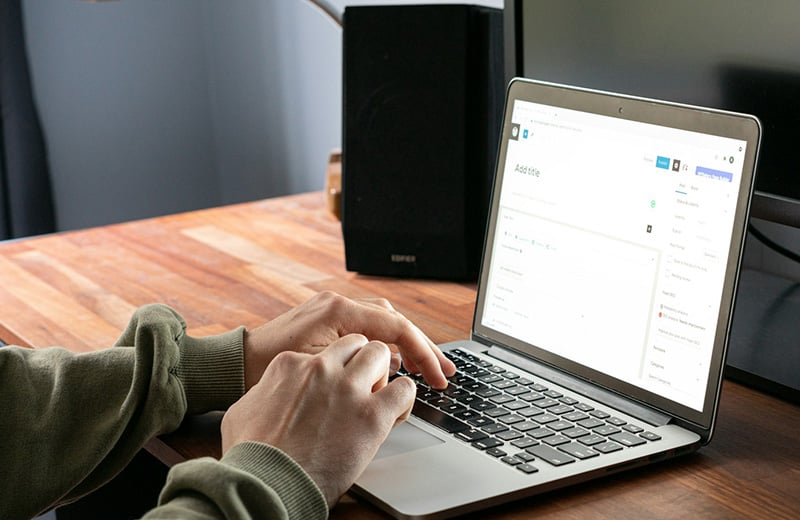You are extremely suggested to regularly backup your WordPress site. By having backup files of your site, you will be able to restore it on an unexpected event like a server crash or your site got hacked.
There are two approaches that you can use to backup your website: manually and automatically. For the latter option, you can use one of the plugins we have curated below.
Most backup plugins also offer a manual backup feature, but they make your job much easier by creating the copy of the files and database.
The rest is up to you. Whether you want to keep the backup file on your server or take it down to your computer.
Shortcuts ⤵️
- Before you install a backup plugin
- Crucial features in a backup plugin
- How the plugins are curated
- Best WordPress backup plugins
- Summary
Before You Install a Backup Plugin
Before you install a backup plugin on your WordPress website, it’s super important to check the features offered by your hosting provider.
Modern hosting services like Cloudways and Rocket.net already have a backup feature so that you don’t need to install a backup plugin anymore.
Be it Cloudways or Rocket.net offers both automatic (scheduled backups) and manual backup. They store the backup files to an external location so that your website remains secure when your server suddenly crashes.
Kinsta also comes with a backup feature, but it stores the backup files to the same server as your website (external backup location is available as a paid add-on).
🚨 Cloudways offers automatic backup feature and the backup files are stored to an external storage. Click the button below to learn more.
learn more
Crucial Features to Look for in a Backup Plugin
Backing up your website regularly is extremely important. But you should do it the right way. Especially if you want to run automatic, scheduled backup and you have limited storage on your hosting plan.
Most backup plugins offer an incremental backup mechanism to keep your storage from running out of space. But it’s not the best practice to store the backup files to the same location as your website.
One of the main purposes of backing up a site is to secure your website when your server gets crashed. If you put the backup files to the same location as your website, then you will lose everything if your server gets crashed.
To avoid the bad scenario, you can use a backup plugin that allows you to store the backup files to a cloud storage service like Dropbox, Google Drive or Amazon S3.
Here are some features you need to look for in a backup plugin:
- Ability to store backup files to an external location (cloud storage and FTP)
- Ability to set scheduled backups
- Manual backup option
- Ability to download the backup files
- Ability to restore a backup
- Incremental backup mechanism
How the Backup Plugins on List Are Curated?
I installed and tested every single plugin on the list below to make sure they work according to their main functionality: to backup WordPress websites.
I used a hosting environment with limited resources (a Cloudways server with single core CPU) to make sure they can run on WordPress sites of all sizes.
I only include backup plugins that offer a free version. That’s why plugins like Jetpack VaultPress Backup and Snapshot are not on the list.
If you know a certain free backup plugin and it’s not included on the list, this could be an incompatible issue with the hosting environment I used during the test.
List of the Best Free WordPress Backup Plugins
| Plugin name | Automatic backup on the free version | Manual backup | External backup options |
|---|---|---|---|
| JetBackup | ✅ | ✅ | FTP, JetBackup Cloud Storage, Amazon S3, Google Drive, Dropbox, OneDrive, Box, pCloud |
| UpdraftPlus | ✅ | ✅ | UpdraftVault, Dropbox, Amazon S3, Rackspace, Google Drive, OneDrive, FTP, Microsoft Azure, Google Cloud, Backblaze, pCloud, OpenStack, DreamObjects |
| WebToffee WP Backup and Migration | ✅ | ✅ | FTP, Google Drive, Amazon S3 |
| Everest Backup | ✅ | ✅ | Google Drive, Amazon S3, Dropbox, pCloud, OneDrive, Backblaze |
| BackWPup | ✅ | ✅ | Dropbox, FTP, Microsoft Azure, Amazon s3, Sugar Sync, Rackspace, SugarSync |
| Backuply | ❌ | ✅ | FTP, Backuply Cloud, Dropbox, OneDrive, AWS, WebDav, DigitalOcean Spaces, Cloudflare R2, Vultr Object Storage, Linode Object Storage |
| Duplicator | ❌ | ✅ | Amazon S3, OneDrive, FTP, Backblaze, DigitalOcean Spaces, Dream Objects, Google Drive, Dripbox, Google Cloud, Cloudflare R2, Vultr Object Storage, Wasabi |
| All-in-One WP Migration | ❌ | ✅ | Google Drive, Dropbox, OneDrive, FTP, Backblaze, Box, Mega, Digital Ocean, Google Cloud, Microsoft Azure, pCloud, WebDav |
| WPvivid | ✅ | ✅ | Dropbox, Google Drive, Amazon S3, OneDrive, DigitalOcean Space, FTP, WebDav, Wasabi, pCloud, Backblaze. |
1. JetBackup
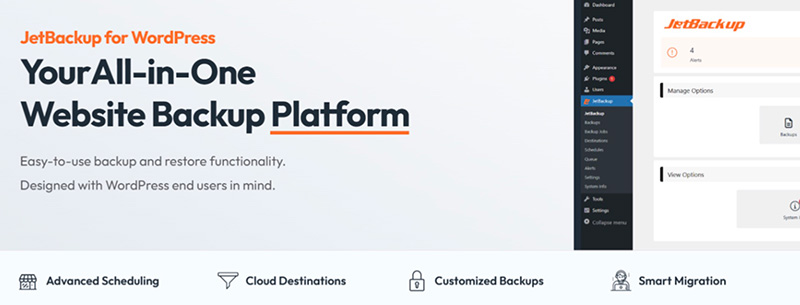
JetBackup is a feature-rich backup plugin that you can use for free. You can use it to create scheduled backups whether monthly, weekly, or daily. Even hourly. For free.
To keep your storage from running out when creating scheduled backups, the plugin allows you to set the backup retention. The backup files will be deleted after a certain period according to your setting.
JetBackup allows you to select several storage locations for your backups. If you want the backup files to be stored to an external location, JetBackup offers 2GB of free cloud storage.
If you have an FTP server, JetBackup also allows you to use it to store your backup files.
Other external storage locations, such as Amazon S3 and Dropbox, require the pro version to use.
When creating a backup job in JetBackup, you can choose whether the backup should include all files under the root folder or specific folders only. You can also set whether the backup should include the database or not (you can also select which tables to be included).
For every backup that has been created, you can do several actions. From downloading it, restoring it, extracting it, to deleting it.
FYI. JetBackup is the backup service that powers the backup feature of Rocket.net.
Key Features of JetBackup (Free and Pro):
- Incremental backup
- Scheduled backups
- Manual backup
- Multiple external storage options
- Task monitoring
- Ability to download backup files
- Free cloud storage (2GB)
- Ability to restore a backup
- Email notifications
Pros and Cons of JetBackup:
| Pros | Cons |
|---|---|
| Incremental backup | Free version is limited to local storage and JetBackup Storage |
| Free cloud storage to store backup files | |
| Clear backup progress indicator | |
| Useful email notifications | |
| Ability to set scheduled backups on the free version |
2. UpdraftPlus

UpdraftPlus is one of the most popular backups plugin with over 3 million installations.
UpdraftPlus allows you to manually backup your WordPress website. You can include and exclude site files and databases during the backup. It offers the incremental backup mechanism.
In the future, if you want to backup your website again (manually), you can instruct UpdraftPlus to add only files that have been changed so the backup process will be faster and you can save your storage space.
You can also use UpdraftPlus to create automatic backups with a certain schedule. Whether daily, weekly, or monthly.
In UpdraftPlus, site files are grouped into four folders: Plugins, Themes, Uploads, and Must-use plugins. After the backup process is done, you can download them to your computer.
There is also an option to delete the backup files from your server to reclaim the storage space once backup has been downloaded.
Other features that UpdraftPlus offers include the ability to restore a backup, the ability to migrate a site.
Key Features of UpdraftPlus (Free and Pro):
- Incremental backup
- Scheduled backups
- Manual backup
- More external storage options
- Ability to download backup files
- Ability to restore a backup
- Email notifications
- Site cloning and migration
- WP CLI
Pros and Cons of UpdraftPlus:
| Pros | Cons |
|---|---|
| Free version offers multiple cloud storage options | Incremental backup is only available on the pro version |
| Useful email notifications | |
| Ability to set scheduled backups on the free version |
3. WebToffee WP Backup and Migration
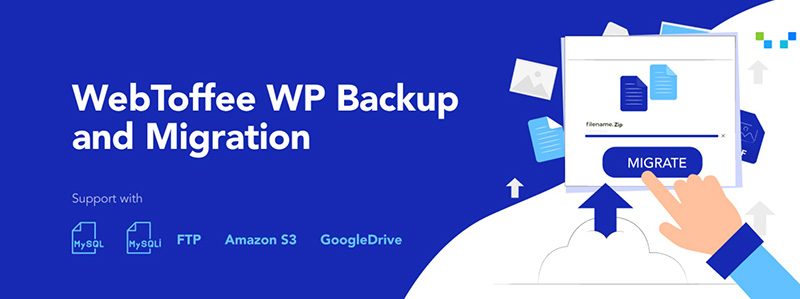
If you are looking for a free plugin that allows you to backup your WordPress site to Google Drive, you can try WebToffee WP Backup and Migration.
Before you can send the backup files to Google Drive, you need to connect your account by entering Client ID and Secret ID.
Apart from Google Drive, you can also send your backup files to Amazon S3 and FTP server if you have one.
Of course, a local backup option is also available in case you have spacious storage on your hosting account.
WebToffee WP Backup and Migration itself is a simple backup plugin that is extremely easy to use. Apart from manual backup, you can also set scheduled backups with the plugin.
Key Features of WebToffee WP Backup and Migration:
- Scheduled backups
- Manual backup
- Ability to download backup files
- Ability to restore a backup
- Site migration
Pros and Cons of WebToffee WP Backup and Migration:
| Pros | Cons |
|---|---|
| Completely free | Fewer backup locations |
| Allows to create manual and automatic backup | Requires extra effort to integrate with Google Drive |
| Simple user interface | |
| Allows to store backup files to Google Drive and Amazon S3 | |
| Allows to exclude folders during backup |
4. Everest Backup
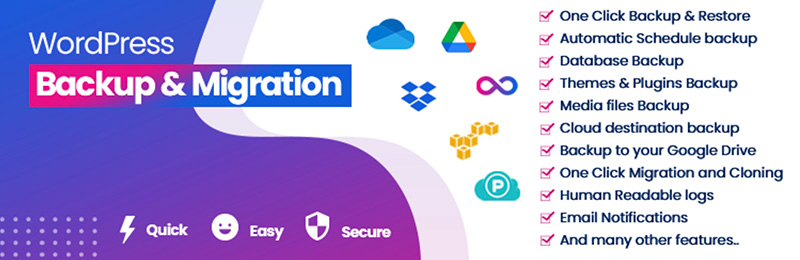
Everest Backup is another great solution if you want to backup your website to Google Drive for free.
Unlike WebToffee WP Backup and Migration which requires you to connect to your account via Client ID and Secret ID, Everest Backup offers a smoother experience. You only need to login with your Google Account and authorize the plugin to access the required information. No manual setup.
The overall user experience of Everest Backup is also great. When you are performing a manual backup, for instance, you have a clear indicator about the backup progress so you have a clear clue about what the plugin is doing.
Apart from Google Drive, Everest Backup also allows you to send the backup files to other external locations such as Dropbox and pCloud. However, only Google Drive is accessible for free.
Key Features of Everest Backup (Free and Pro):
- Scheduled backups
- Manual backup
- Multiple external storage options
- Ability to download backup files
- Ability to restore a backup
- Email notifications
- Site migration and site cloning
Pros and Cons of Everest Backup:
| Pros | Cons |
|---|---|
| The free version allows you to create manual and automatic backup | Requires extra plugins (add-ons) to access more features |
| Useful email notifications | Annoying popup during backup (cannot be closed) |
| Free add-on to store backup files to Google Drive | |
| Easier integration with cloud storage providers | |
| Useful migration feature |
5. BackWPup
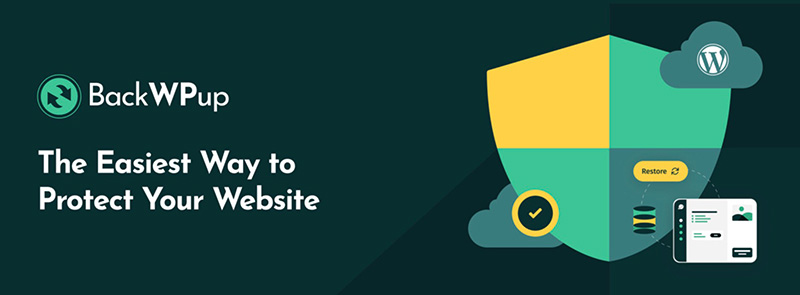
BackWPup is a popular enough backup plugin. It is a product from WP Media, the parent company of WP Rocket.
Unlike WP Rocket, BackWPup is released as a freemium plugin. Meaning that you can use it for free with limited features.
You can use BackWPup to perform both manual and automatic backup. About the backup location, you can set whether the backup files to be stored to your hosting server or remote locations like Google Drive, Dropbox, etc.
Key Features of BackWPup (Free and Pro):
- Scheduled backups
- Manual backup
- Multiple external storage options
- Ability to download backup files
- Ability to restore a backup
- Email notifications
- Site migration
| Pros | Cons |
|---|---|
| Allows to create manual backup and automatic backup on the free version | No backup progress indicator on manual backup |
| The version offers multiple cloud storage options | The interface is a bit heavy |
| Allows to exclude/include folders during backup | Incremental backup is only available on the version |
6. Backuply
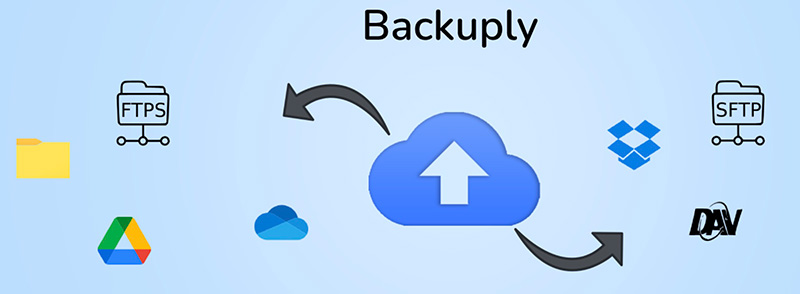
If you use a cPanel-based hosting, Backuply can be a great solution to backup your website. The plugin is developed by Softaculous, the popular app installer available on cPanel.
Backuply has a simple, easy-to-use interface. By default, the backup files are stored to your hosting server, but you can change it.
If you are on the free version, you can set the backup files to be stored to Google Drive and FTP server.
Scheduled backup feature is also available in Backuply. Unfortunately, free users are not allowed to access it.
Key Features of Backuply (Free and Pro):
- Incremental backup
- Scheduled backups
- Manual backup
- Multiple external storage options
- Ability to download backup files
- Ability to restore a backup
- Email notifications
- Site cloning and migration
- WP CLI
Pros and Cons of Backuply:
| Pros | Cons |
|---|---|
| The free version allows to store backup files to Google Drive | Automatic backup is only available on the pro version |
| Easy integration process with cloud storage providers | Slow backup process |
| Can exclude/include folders during backup | |
| WP CLI support |
7. Duplicator
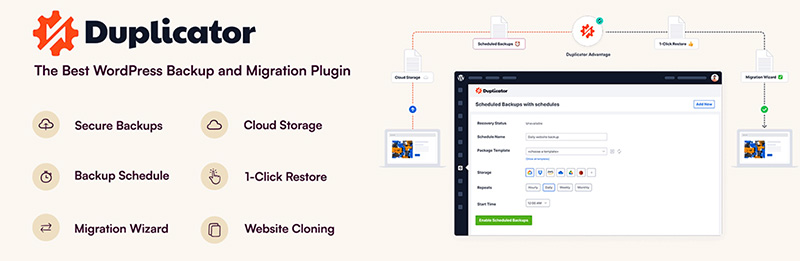
Duplicator is another backup plugin that you can use for free. Unfortunately, the free version has extremely limited features. You can only perform the manual backup with the free version. Automatic backup feature is only accessible on the pro version.
Also, you can only store the backup files to your own hosting server (local backup).
Another limitation if you are creating a manual backup using Duplicator is that you can exclude certain folders on your WordPress installations. Instead, you can only create a full backup of your website.
Some features you can unlock after you upgrade to the pro version are remote locations, scheduled backups, the ability to exclude certain folders when creating a manual backup, migration, and so on.
Key Features of Duplicator (Free and Pro):
- Scheduled backups
- Manual backup
- Multiple external storage options
- Ability to download backup files
- Ability to restore a backup
- Email notifications
- Site migration
Pros and Cons of Duplicator:
| Pros | Cons |
|---|---|
| Easy enough to use | No incremental backup |
| The free version only supports local backup | |
| The free version doesn’t allows to create automatic backup |
8. All-in-One WP Migration

All-in-One WP Migration is one of the most popular WordPress plugins with over 5 million installations. Despite its name, the plugin also has a feature to backup your website. And you can use it for free.
The free backup feature of All-in-One WP Migration is even better than Duplicator and BackWPup. It works on a hosting environment with low resources. I tested it on a single core Cloudways server and everything went well.
After the backup is created, you can download it or restore it.
Unfortunately, the free version doesn’t allow you to create scheduled backups.
The pro version of All-in-One WP Migration Pro is affordable enough. You can get it at $99 per year for 50 sites (equals to $1.98 per site).
Key Features of All-in-One WP Migration (Free and Pro):
- Scheduled backups
- Manual backup
- Multiple external storage options
- Ability to download backup files
- Ability to restore a backup
- Email notifications
- Site migration
Pros and Cons of All-in-One WP Migration:
| Pros | Cons |
|---|---|
| An affordable solution for agencies | The free version doesn’t allow to create automatic backups |
| Useful migration feature | Annoying popup during backup |
| Smooth backup process | The free version doesn’t support remote location |
9. WPvivid
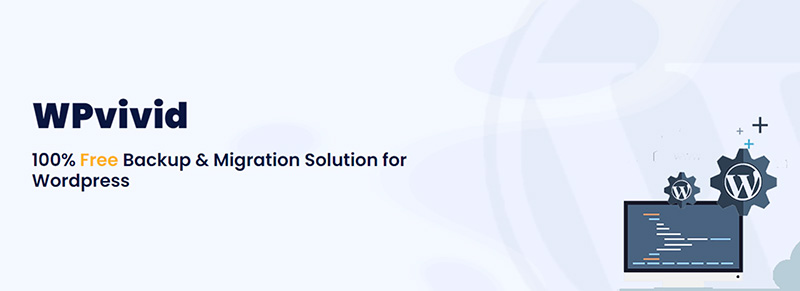
WPvivid is another great solution if you want to backup your WordPress website to a different location from your hosting service. The plugin allows you to store your backup files to popular cloud storage services like Dropbox, Google Drive and OneDrive. For free.
The free version also allows you to set scheduled backups with the frequency of daily, weekly, or monthly. No option to set a custom backup frequency if you are on the free version.
WPvivid offers an incremental backup mechanism. However, only pro version users can unlock this feature.
Other features that are only accessible on the pro version include selective content backup and include and exclusion rule.
Key Features of WPvivid (Free and Pro):
- Incremental backup
- Scheduled backups
- Manual backup
- Multiple external storage options
- Ability to download backup files
- Ability to restore a backup
- Site migration
Pros and Cons of WPvivid:
| Pros | Cons |
|---|---|
| Offers one-time purchase option for the pro version | Incremental backup is only available on the pro version |
| The free version offers multiple storage locations | The free version doesn’t allow to exclude folders during backup |
| Easy integration process with a cloud storage provider | |
| The free version allows you to create manual and automatic backup |
Summary 📝
Part of your job as a site administrator or site owner is to backup the websites you are managing. You need to take this job seriously because your business is at stake.
If something bad is happening to your server and you have no backup of your site, then you are done.
Due to the cruciality of backup, most hosting services offer it as a standard feature. Modern hosting services like Cloudways and Rocket.net offer an off-site backup feature for an extra security layer.
If you prefer to use a plugin to backup your sites, then you can use one of the plugins on the list above. All plugins above offer a free version for basic backup features. You can upgrade to the version — which is completely optional — to unlock more advanced features.