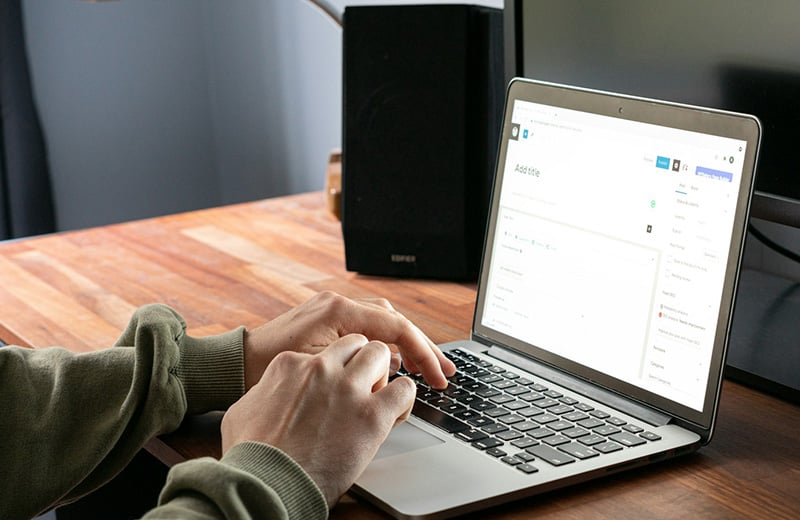FTP is a network protocol used to transfer files. Unlike HTTP, FTP is more reliable to transfer files (especially large files) because it is designed specifically for this particular purpose.
In the web development world, you can use FTP to transfer files from the server to your local computer for a backup need.
Similarly, you can also transfer files from your local computer to the server for project deployment or other purposes.
If you have a WordPress website and are still not familiar with FTP yet, this post will show you how to use it to transfer your WordPress files from the server to your local computer and vice versa.
Shortcuts ⤵️
What is FTP?
As I briefly mentioned, FTP is a network protocol designed specifically for file transfer. FTP itself stands for File Transfer Protocol.
FTP can be used to transfer files between two computers or more within a network. Be it a local network or a wider network like the internet.
To be able to use FTP, you need to function one of the computers on the network as a server (the FTP server) and other computers as the clients (FTP clients). Once the configuration is ready, you can start to use FTP to exchange files.
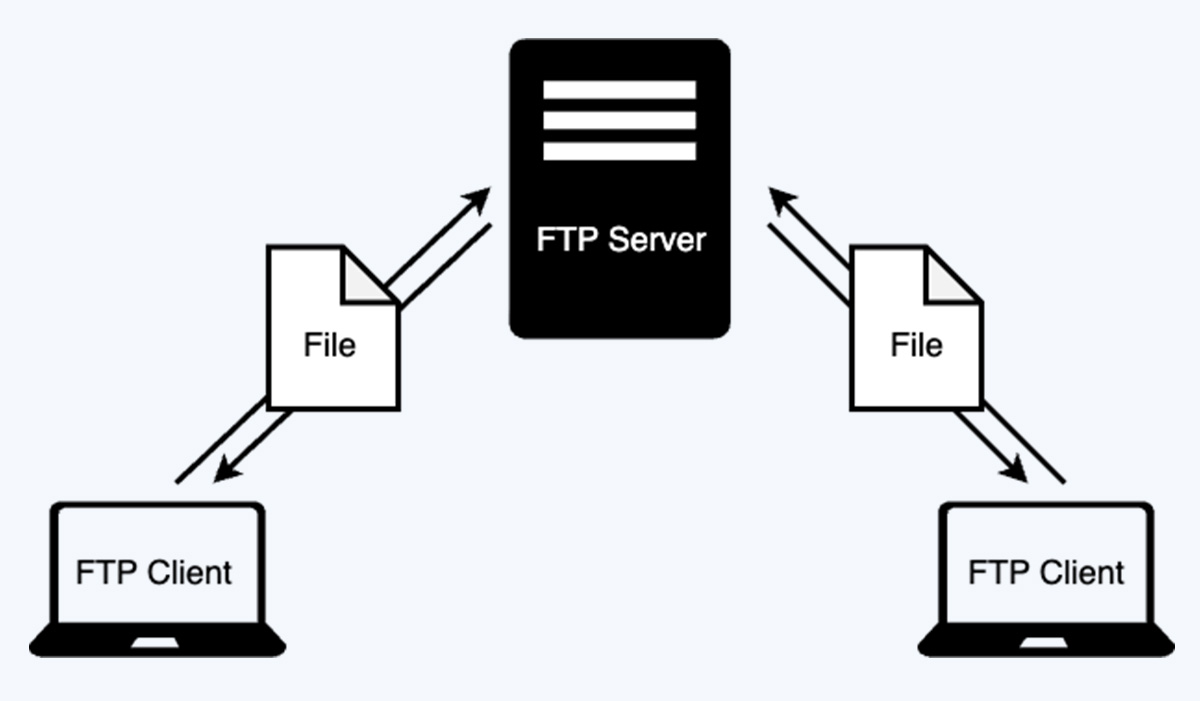
FTP in WordPress
You need both an FTP server and an FTP client to be able to exchange files via FTP protocol. In the real world when you are developing a WordPress site, the FTP server is provided by your hosting service, not you.
You, as a user, only need to set up your computer to become an FTP client.
Nearly all WordPress hosting services come with FTP as a standard feature for file transfer. If a hosting doesn’t offer the feature, you should never use it. Ever!
Most hosting services already offer a ready-to-use FTP account and you can also create a new one.
FTP vs SFTP
FTP is great for transferring files. Especially large files. But it is not secure enough because the data is not encrypted during the transferring process from the server to the client.
SFTP offers a more secure data transfer by encrypting data that moves between FTP client and FTP server. SFTP (which stands for Secure File Transfer Protocol) performs the file transfer over SSH (Secure Shell).
While SFTP offers a more secure file transfer than FTP, it is commonly slower in terms of transfer speed due extra process needed to encrypt and decrypt the transferred data.
But I still recommend SFTP over FTP because hosting services that offer SFTP usually have better resources to handle the encryption and decryption process.
| FTP | SFTP | |
|---|---|---|
| Security | Unencrypted | Encrypted via SSH |
| Protocol | Standard FTP protocol | Based on SSH |
| Connections | Two channels | One channel |
| Ideal use case | Public documents, local networks | Confidential data, file transfer over internet |
Recommended FTP Client Apps to Use
Before you can use FTP to transfer files from and to the server, you need to set up your computer to become an FTP client. To do so, you need to install an FTP client app.
An FTP client is the software that allows you to connect your computer to an FTP server and exchange files.
An FTP client usually has a dual-panel interface to present the remote files (files on the server) and local files (files on your local computer) side by side.
Here are some FTP clients I strongly recommend:
- FileZilla. Free. Available for Windows, Linux, and Mac.
- Cuberduck: Free. Available for Windows and Mac.
- WinSCP: Free. Only available for Windows.
- Transmit: Paid. Only available for Mac.
FTP vs HTTP
You may have this question in mind “why just don’t use HTTP for file transfer?”.
HTTP offers an easier file transfer process because it doesn’t require user authentication. When it comes to WordPress, you can use plugins like Filester, WP File Manager to Bit File Manager for easier file access and file transfer.
However, these plugins are not reliable for file transfer because they use HTTP instead of FTP.
What’s the problem?
HTTP is not designed for file transfer like FTP. Instead, it is designed only to transfer web pages.
It’s true that you can also use HTTP to transfer files just like FTP. But if you transfer a large file (a backup file, for instance), part of the data may get lost during the transferring process, which results in a corrupted file.
Also, if the network connection is not stable enough, you — in most cases — need to start over.
HTTP is ideal only for web browsing and accessing content. Not for transferring files.
| FTP | HTML | |
|---|---|---|
| Authentication | Requires user authentication | Doesn’t require user authentication |
| Connections | Uses two separate TCP connections: one for control and another for data transfer | Uses a single TCP connection for both requests and responses |
| Stateful | Maintains state during a session, meaning it remembers information about the client’s previous requests. | Is inherently stateless, meaning each request is treated independently without relying on previous requests |
| Ideal use case | File transfer (especially large files), software updates, backups | Web browsing, accessing online content |
Using FTP to Transfer Files in WordPress (Upload and Download)
You already know what you need to be able to use FTP. Now, it’s practice time.
Before you start, make sure you have installed one of the FTP clients from the list above. Once you are ready, you can login to your hosting panel to find out the FTP login credentials.
Your FTP login credentials should include:
- Host (IP address or domain name)
- Username
- Password
If you use Cloudways, you can find the FTP login credentials on the Access Details tab on the server control panel.
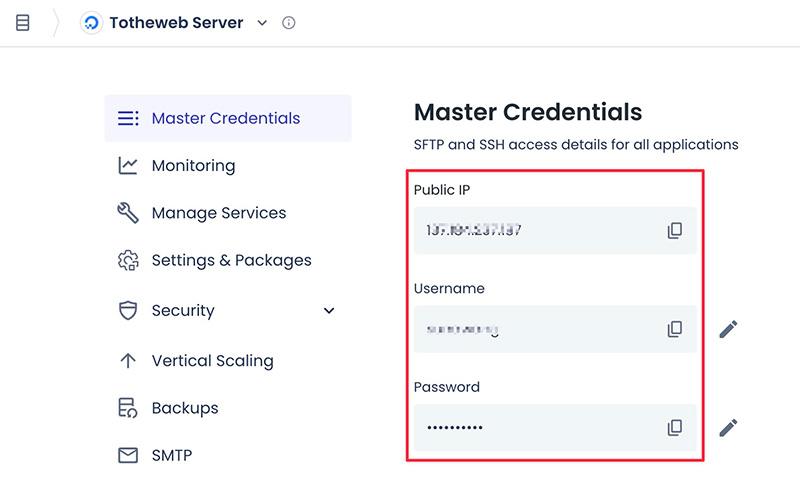
As you can see on the above screenshot, Cloudways provides an IP address, username and password which you can use to connect to the FTP server of Cloudways.
If you use the default FTP login credentials that Cloudways offers, you will be landed on the root directory of your VPS account after successfully connected to FTP. Meaning that you can access all files belonging to all sites on your VPS server.
If you want to be landed on the root directory of a specific site (application), then you can create a new FTP account on the website you want to be landed on.
To do so, login to the Cloudways dashboard and select the website you want to be landed on.
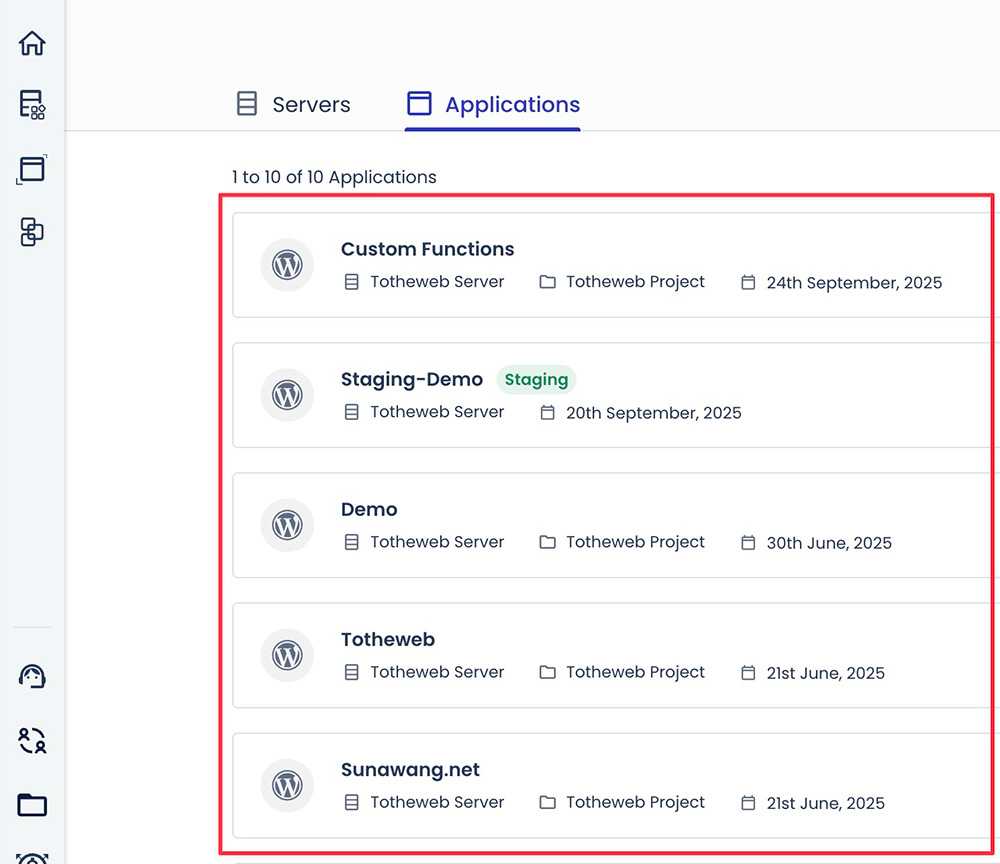
Scroll down to the SSH/SFTP Details section on the Access Details tab and click the ADD SFTP User button to create a new user.
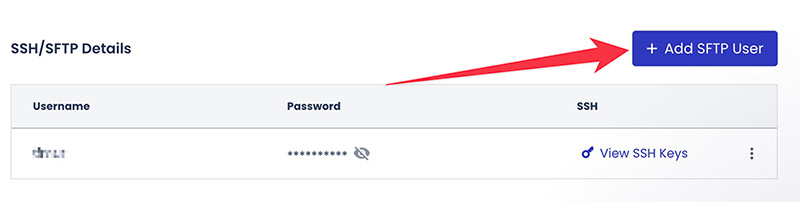
Enter your desired username and password and click the Submit button. Wait a moment while Cloudways is creating your new FTP account.
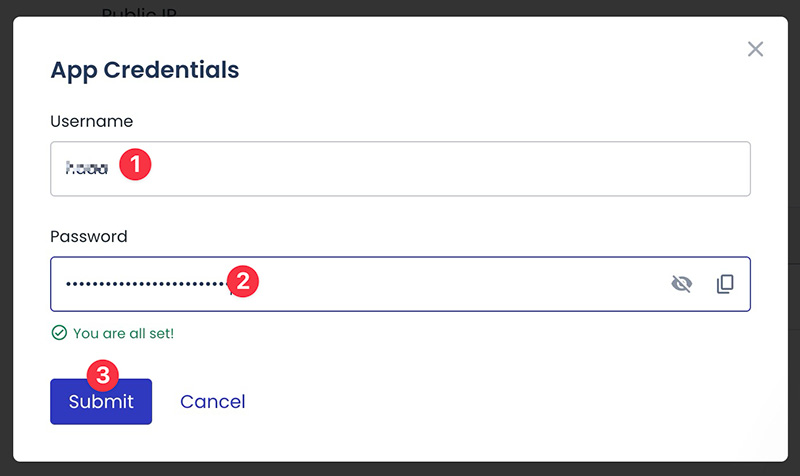
Once your new FTP account is created, you can use it to connect to the FTP server of Cloudways.
🚨 You can get a 10% discount for three months on Cloudways using the following promo code. Use the code ASAP before it expires.
Promo code: WPBDEAL
use promo code
Transferring WordPress Files Using FileZilla in Windows, Mac and Linux
In this example, I will show you how to transfer WordPress files via FTP using FileZilla. I prefer FileZilla because it’s free and available on all platforms so that you can follow the same steps.
Step 1: Add a New Site
First, you need to install the FileZilla app on your computer. Simply visit its official download page and pick the installer file according to the platform you use.
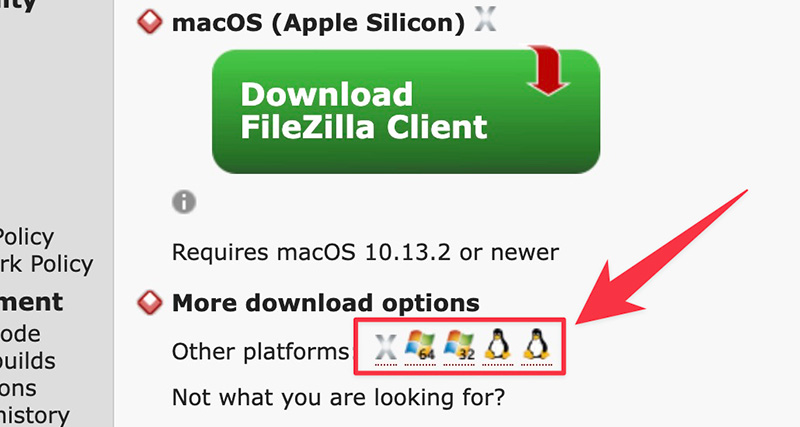
Install FileZilla once the installer is downloaded. Once FileZilla is installed, you can launch it.
Go to the Files menu and select File Manager (shortcut: Ctrl+S on Windows/Linux and Command+S on Mac).
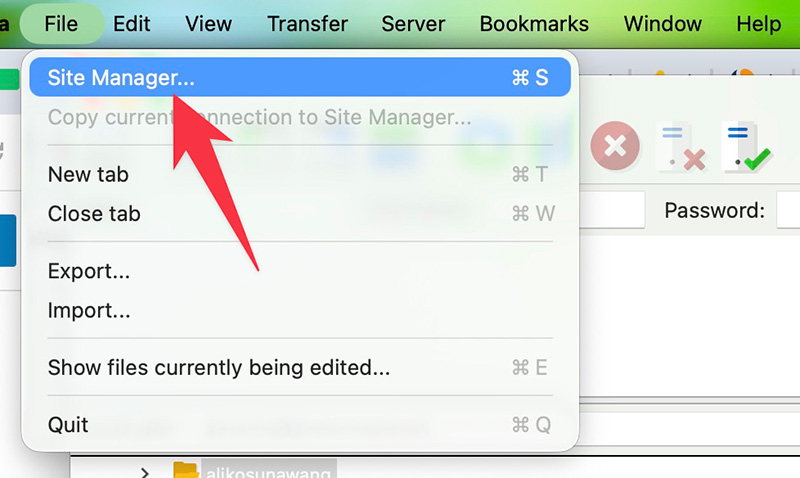
Click the New site button on the Site Manager window and give your site a name on the left panel.
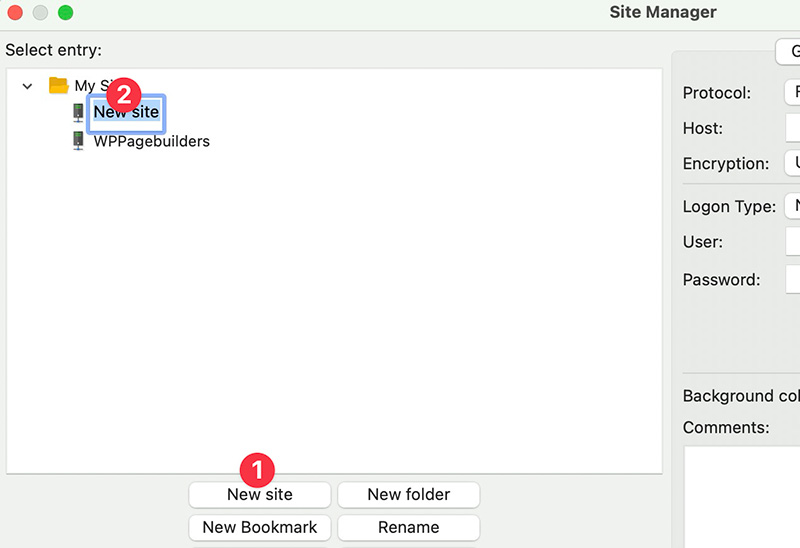
Still on the Site Manager window, switch to the right panel to add your FTP login credentials. Change the protocol to SFTP and enter the host (your Cloudways IP address). On the Port field, you can type 22. This is a standard port for SFTP.
Add your username and password and click the OK button.
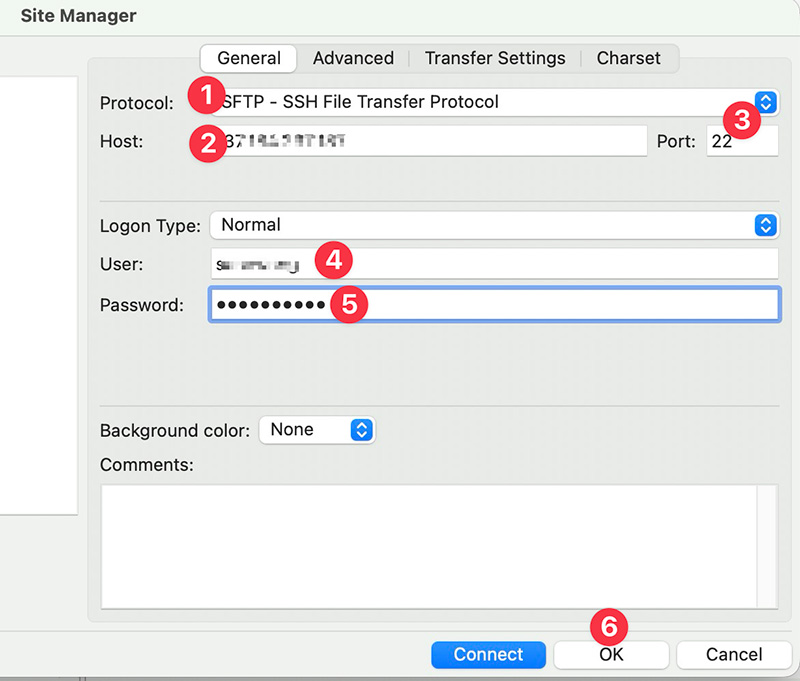
Your site has been added to FileZilla. To connect to it, open Site Manager and select your site on the left panel. Click the Connect button to connect to your site.
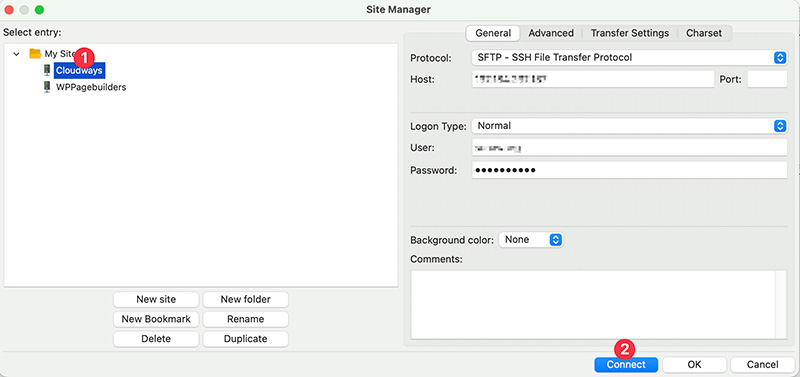
If you see the Unknown host key message after clicking the Connect button above, simply click the OK button.
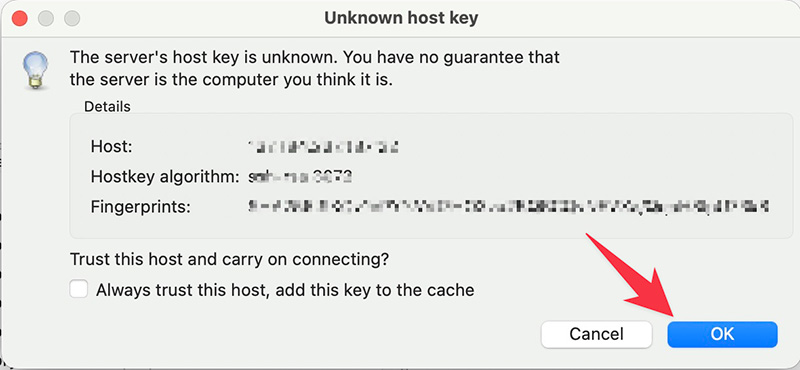
You can ignore the warning by clicking the OK button because you are about to connect to a trusted server. Your own server.
Step 2: Start Transferring Files
FileZilla offers a dual-panel interface. On the left panel are local files (files on your computer) and on the right panel are the remote files (files on your server).
Before being connected to a server, you should see no files or folders on the right panel. After being connected to a server, this panel will be populated by remote files and folders on your server.
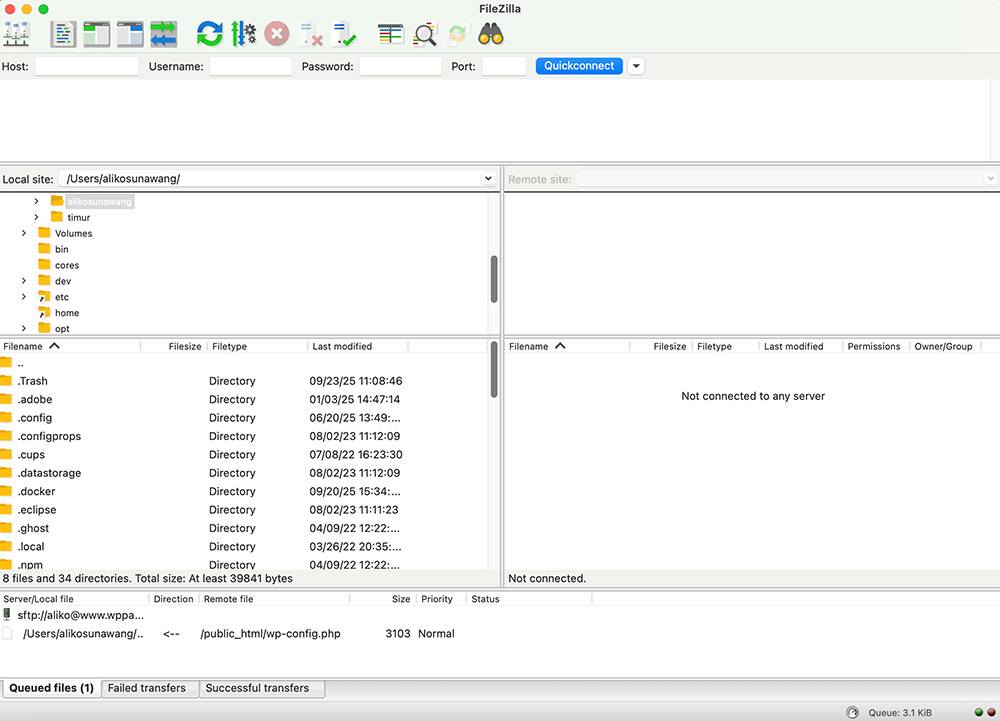
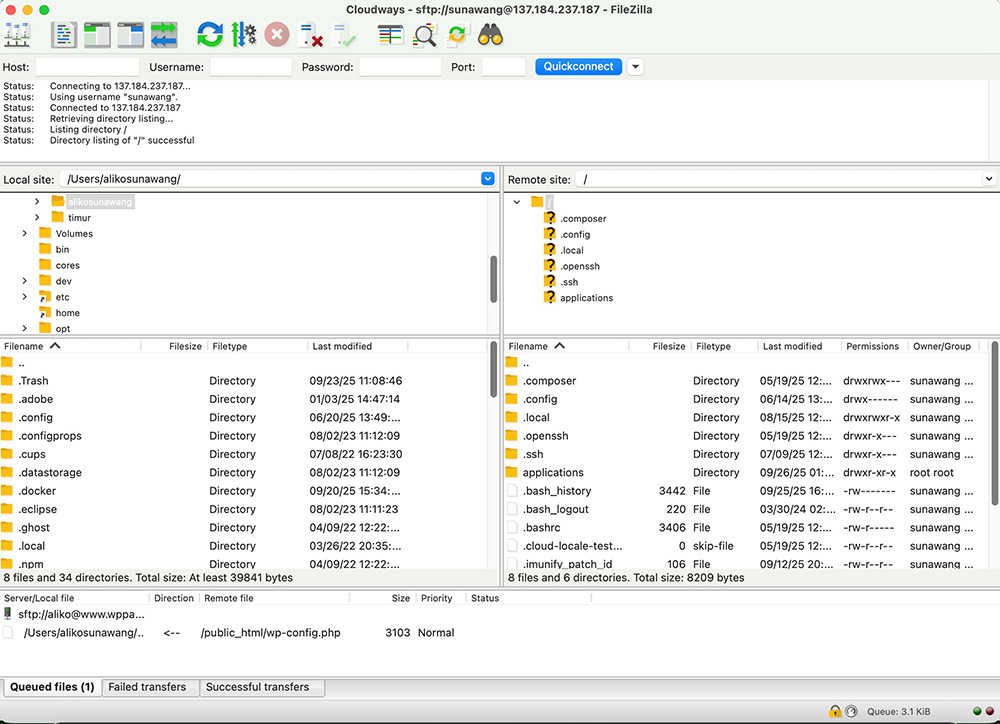
To transfer a file from a local computer to the server (upload), you can drag the file from the left panel to the right panel.
Similarly, to transfer a file from the server to a local computer (download), you can drag the file from the right panel to the left panel. You can drag the file to a specific folder. To enter a folder, you can double-click on the folder.
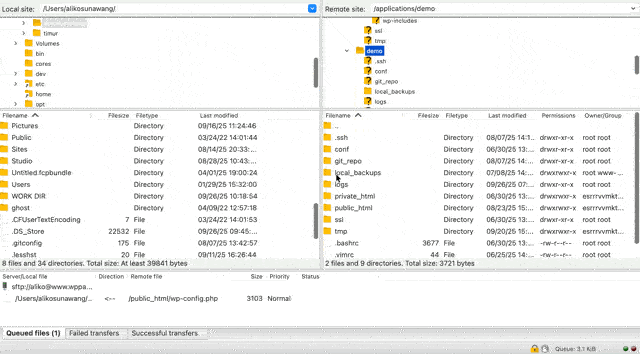
You can monitor the transfer progress on the bottom panel right below the files panel. You can drag the panel upward and downward to extend it.
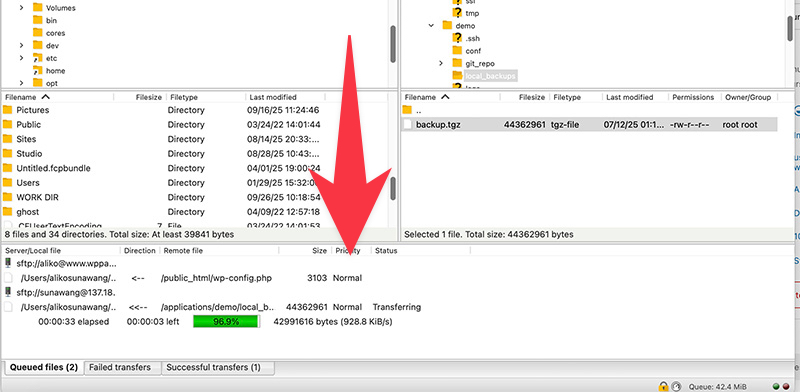
A little information. FileZilla supports integration with the native text editor of your operating system (TextEdit on Mac, Notepad on Windows, and Text Editor on Linux). You can leverage the integration to edit a text file without needing to manually download it first.
To edit a text file in FileZilla, you can right-click the file you want to edit and select Edit/View.
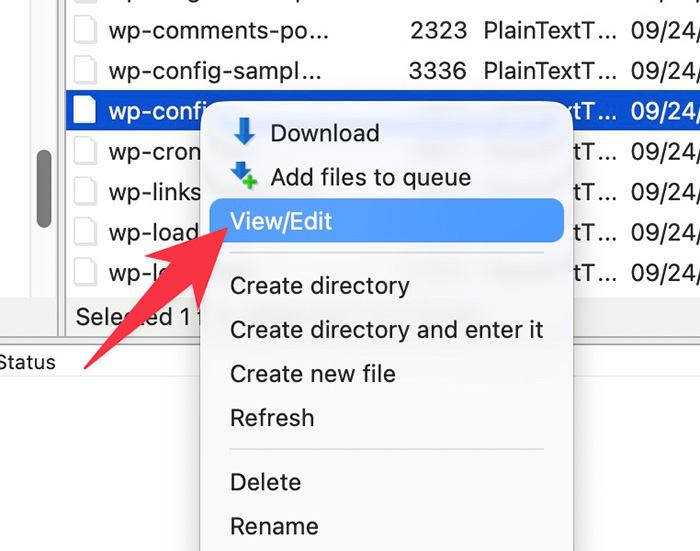
As you can see above, you can also create a new file and create a new folder on your server via FileZilla.
Summary
FTP is a network protocol designed specifically for file transfer. You can use it to exchange files between a server and a client. In web development context, FTP is widely used to download a backup file of a website from the server although you can also use it for other purposes.
In the WordPress world, most hosting services offer FTP as a core feature to allow you to manage remote files. To use this feature, you need an FTP client app with FileZilla becoming the most popular one thanks to its cross-platform nature.
FTP is better than HTTP to transfer files (especially large files) because it uses two separate TCP connections to control the connection and to transfer data.
When transferring a file using FTP, you can pause and resume the transfer progress because FTP maintains state during a session.
FTP is an ideal solution to download the backup files of your WordPress website.