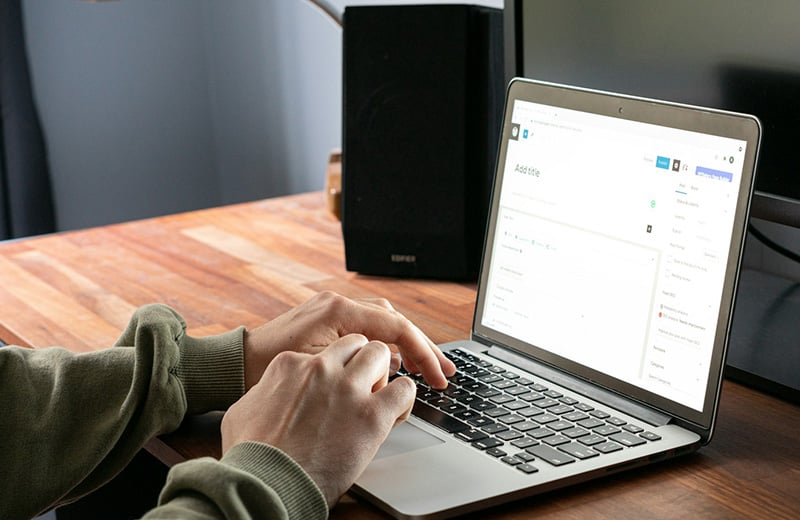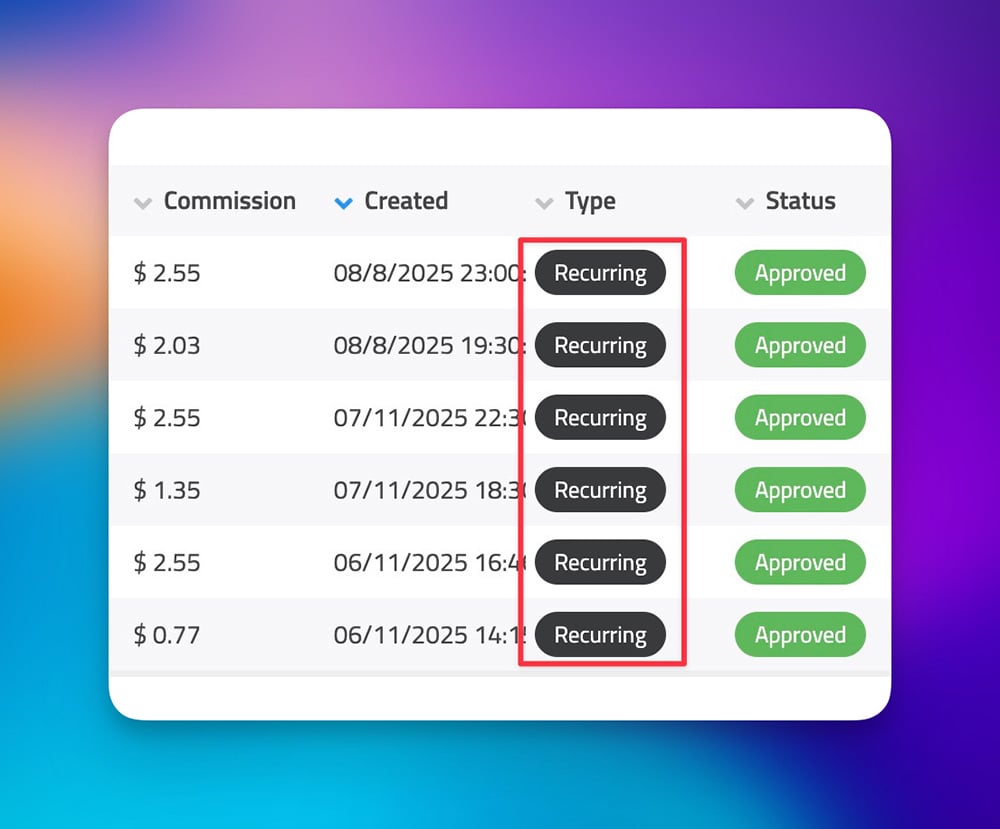If your website is growing bigger, maybe it is the time to move it to a more reliable hosting service. And if you plan to migrate to Cloudways, this post will show you how to do the migration.
Being a VPS, Cloudways offers isolated resources — which is great for a growing website like yours.
You can migrate your WordPress website from your current hosting service to Cloudways using Cloudways WordPress Migrator. It is an easy-to-use migration plugin from Cloudways.
The plugin allows you to migrate your website without experiencing downtime. You can use it no matter the hosting service you are currently using.
Shortcuts ⤵️
Is it Really Possible to Migrate a Website Without Downtime?
Yes. It is completely possible to migrate a WordPress website from your current hosting service to Cloudways without downtime with the Cloudways WordPress Migrator plugin.
The Cloudways WordPress Migrator plugin works by transferring your website from your current hosting to Cloudways with the help of BlogVault.
By the time the transferring process is complete, you will have two versions of your website. The first version is the one on your current hosting, which you can access via your domain name (e.g., yourblog.com).
The second version is the one on Cloudways, which you can access via a random sub-domain provided by Cloudways.
Before you point your domain to the Cloudways server (by editing the DNS), your visitors will be served by your current hosting service.
After you point your domain name to the Cloudways, your visitors will be gradually served by Cloudways while waiting for the new DNS to be fully propagated.
Once the DNS is fully propagated, your visitors will be fully served by Cloudways and you can remove the version of your website on your previous hosting. Zero downtime!
Before You Start Migrating Your Website to Cloudways
After your website is successfully migrated to Cloudways, it will have a new IP address. So, before you start the migration, you can check the current IP address of your website first.
That way, it will be easy for you to make sure that your website has truly been hosted on Cloudways after you have pointed your domain name to the IP address of Cloudways.
You can check the current IP address of your website using ping, which is available on most operating systems. Including Windows, Linux and macOS.
Simply launch Terminal (Command Prompt on Windows) and type ping followed by your domain name.
Notice the first line that shows up after you hit the enter key. The numbers inside the brackets are the current IP address of your website.

Steps to Migrate a WordPress Website to Cloudways Managed VPS
As mentioned in the opening section, I will show you how to migrate your WordPress website to Cloudways using the Cloudways WordPress Migrator plugin in this post.
There are many other migration plugins out there, but I recommend you use Cloudways WordPress Migrator as it is an official plugin for Cloudways. Also, it is super easy to use.
Here are the steps to migrate your WordPress website to Cloudways:
Step 1: Add a New Application on Your Cloudways Account
The very first thing you need to do before you can migrate your website to Cloudways is to add a new application on your Cloudways account.
If you don’t have an account on Cloudways yet, you can simply create one. No worries. You won’t be charged until you add a new server on your Cloudways account.
🚨 You can get a 30% discount for three months on Cloudways via the following button. Subscribe ASAP while the discount code valid.
activate discount code
FYI, Cloudways is not a WordPress-only hosting service. Instead, you can also use it to run Laravel, Magento and other PHP-based platforms.
Since you want to use it to host a WordPress website, make sure you add a WordPress application.
To get started, login to Cloudways with your account. Once logged in, click the cabinet icon on the left panel and select My Servers. Click the Add Server button to add a server to run your application on.

Select WordPress on the applications list. Give your application and server a name and specify a project you want to add it to.

Move on to the next sections to select a cloud provider (DigitalOcean, Vultr, Google Cloud, etc), server type and server location. Use the slider to set your RAM spec. Click the Launch Now button to launch your server and application.

Make sure to notice the price change at the bottom bar as you set the server specs. This is the price that Cloudways will charge you on a monthly basis. You can read this section to learn more about Cloudways pricing.

Once your server and application have been added, you can use the My Servers and My Applications menus on the left panel to access the control panel.

You will need some information on both server and application for the next step below.
FYI. You can add multiple applications (sites) on a single server on your Cloudways account.
You can jump to this section to learn how to add a new application in Cloudways.
Step 2: Transfer Your Website to Cloudways
Once your application is ready, the next step is to transfer the WordPress website you want to transfer to Cloudways. You can do it using the Cloudways WordPress Migrator plugin.
First, login to the WordPress dashboard of your website and go to Plugins -> Add Plugin to add a new plugin.
Type “Cloudways WordPress Migrator” on the search box and hit the Install Now button to install it.

Activate the plugin right away once installed.

On the next screen, enter your email address and hit the MIGRATE button.

On the Migrate your site to Cloudways section on the next screen, enter all the required information below:
- Application URL
- Server IP address
- Database name
- SFTP username
- SFTP password
You can get all the above information on the server and application control panel.


On the Where do you want to migrate your site? section, set it to Cloudways Flexible. And on the HTTP Auth enabled?, set it to No (unless your website is password-protected).

Move on to the Source site information section. If you have some non-WordPress directories to include, you can set to Yes on the Any root directories you want to migrate? and select the directories you want to include. Otherwise, you can set it to No.
On the Migrate additional database tables? section, you can set it to Yes and select the tables you want to include. Otherwise, you can set it to No.
Lastly, if your site is password-protected, you can select Yes on the Is this site password-protected? section and enter your username and password. Otherwise, you can select No.
Click the MIGRATE button to start the transferring process.

Wait while BlogVault is transferring your website to Cloudways. You can monitor the progress, or you can also close the tab if you want to do something else.
You will get a notification via email once the transferring process is done. If you keep on the screen, you will see the following message once the transferring process is done.
Click the GO TO CLOUDWAYS button to access your website.

Step 3: Point Your Domain to Cloudways IP Address
To this point, you already have two versions of your website. Now, it’s the time to connect your domain with the version of your website hosted on Cloudways.
To do so, switch back to the Cloudways tab and go to the Applications menu on the left panel. Click the application (your website) to open its control panel.

On the application control panel, go to the Domain Management menu and click the Add Domain button.

Type the domain name of the website you want to migrate and click the Save Changes button.

Click the three-dot icon on the domain name you have just added and select Make Primary to make it the primary domain of your website.

Click the Set as Primary button to continue. After you click the button, Cloudways will perform search and replace to update the domain in your database.

Next, you need to login to the domain registration service you registered your domain via (GoDaddy, Hover, Name.com, etc.) to add the A record.
Once logged in, select the domain (make sure to select the same domain name as the one you set above) and find the menu to edit the DNS. If you use Hover, you can find it under the EDIT menu.

Click the ADD A RECORD button to add a new record.

Set the record type to A and add your domain to the HOSTNAME field. On the IP ADDRESS field, you can add the IP address of your Cloudways server.
Click the ADD RECORD button to add the record.

If you have other records (e.g., CNAME or MX), you can repeat the steps above to add them.
Once done adding the records, you need to wait until the DNS is fully propagated. In most cases, it takes several hours for the DNS to fully propagate with a maximum of 24 hours. So, be patient.
Setting Up SSL
Once done setting up the DNS, the last step is to set up SSL for your domain. Cloudways offers free SSL powered by Let’s Encrypt. If you have a paid SSL, Cloudways also makes it easy to use it.
To set up free SSL, go to the SSL Certificate menu on the application control panel. Select Let’s Encrypt on SSL options list and type your email address on the Email Address field.
On the Domain Name field, type the domain name you have just added above. End by clicking the Install Certificate button.

And that’s it. Your website now has a new home — Cloudways.
📝 Summary
Cloudways is a hosting service that offers isolated resources. Migrating to it can be a great move if you have a growing website. Cloudways offers a migration plugin to facilitate those who want to migrate to its hosting service.
The plugin allows you to migrate from your current hosting service to Cloudways more easily without downtime. You can use the plugin no matter the hosting service you are currently using.
You don’t have to stare at your screen to monitor the site transferring process as the process takes place in the background. Once the transferring process is done, you can edit your DNS to point your domain name to the Cloudways server. As simple as that!
To sum up, here are the steps to migrate your WordPress website to Cloudways:
- Create an account on Cloudways and add a new WordPress application
- Transfer your website to Cloudways using the Cloudways WordPress Migrator plugin
- Edit your DNS to point your domain to the server Cloudways
🎁 You can use the following coupon code to get a 10% discount on Cloudways for 3 months.
Coupon code: WPBDEAL
USE COUPON CODE